Your Basket
What is Snapchat?
Snapchat is a fun way to keep in touch with friends and family. It’s a photo and video sharing site with a difference: any content you share online – known as ‘Snaps’ – will disappear between 1 and 10 seconds after they’re posted. All a child needs to participate is a phone or device with a camera to send personal Snaps. However, they can send chat messages without a camera.
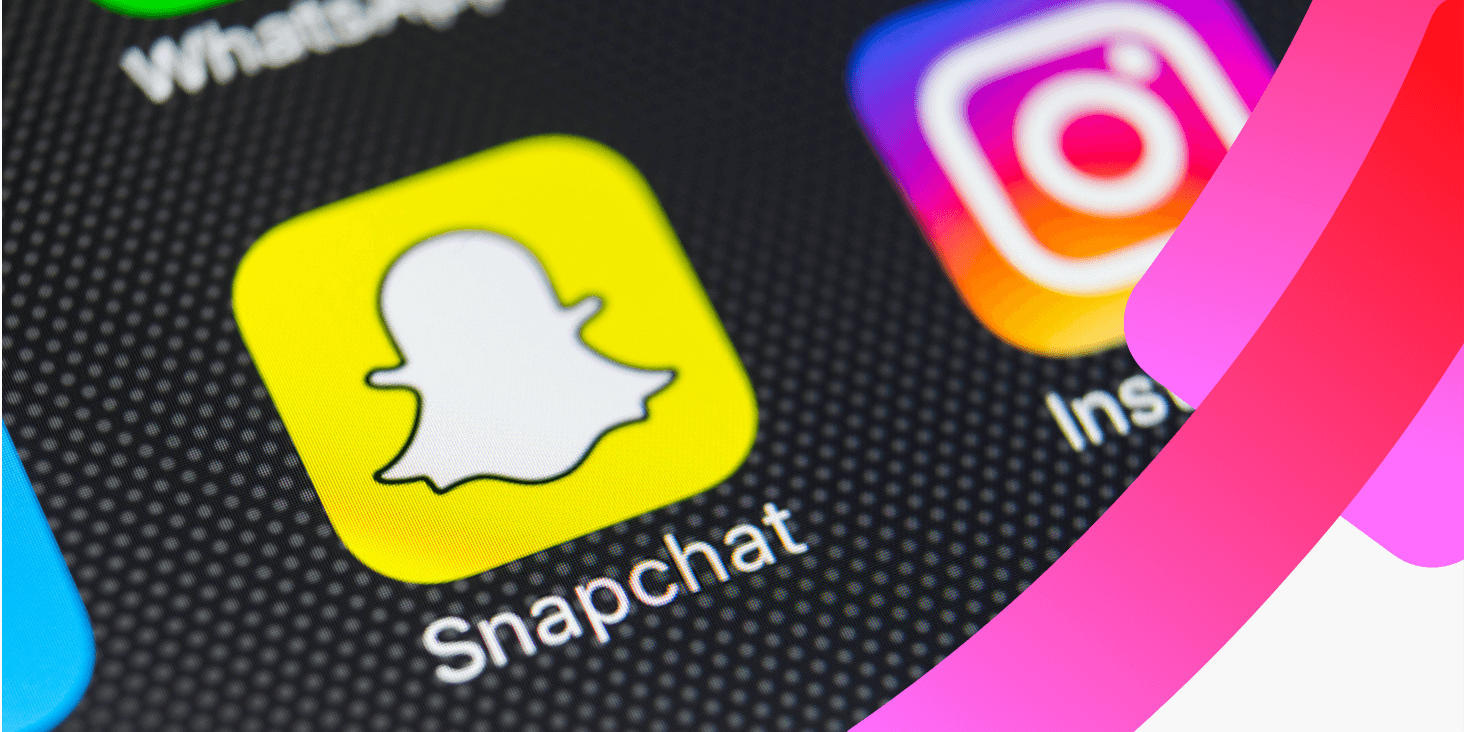
Is Snapchat safe for kids?
With over 400 million Snaps being sent worldwide every day, Snapchat’s popularity is not in question. But like most social media platforms, it can present a few dangers to younger users, whether of age or under the Snapchat age limit.
The best way to safeguard your child when they use their social media account is to adjust the privacy settings and put some restrictions in place. This will mean they will only be visible to, and able to share content with approved contacts. And, they won’t be exposed to sexual content or be preyed upon by strangers.
Snapchat safety concerns
Snapchat’s selling point is the sharing of videos and photos to the user’s followers, known as Friends. Parents will need to be cautious about the type of content their child is posting and who can see what they post.
Although Snaps are wiped quickly after being posted, every viewer can screen record a Snapchat post or story while it’s playing and then post it directly back on Snapchat or other social media apps like Facebook, Twitter, Instagram or WhatsApp.
Also, your child can receive private messages or inappropriate content from strangers who might be pretending to be someone they’re not. That’s why it’s a good idea to talk with your child about Snapchat safety, how to use the app and to let you know if they experience anything upsetting, whatever it may be.
How to set up Snapchat parental controls
Given the aforementioned concerns, it’s important to limit your child’s visibility when they’re using the app. Why not implement some of these Snapchat safety features by doing the following:
It’s easy to control who adds your child on Snapchat and can send them a Snap. Go to the Settings menu – it looks like a cog – and under the heading “Who Can…” go to Contact Me and select My Friends. This means only approved people can communicate with your child in the app.
Put a selection of Snaps together from the day – whether that’s pictures or videos – and you have a Snap Story. You can restrict who sees this material from the Settings menu. Tap the cog in the top-right and then under the heading “Who Can…” go to View My Story and then tap Custom to block specific followers.
You can stop random people from adding your child on Snapchat by turning off your Quick Add visibility on the social media platform. Just go to Settings > Show Me in Quick Add and toggle it to Off.
With location services enabled, your child can connect with strangers who happen to be in the same locale as them. To turn this off, first of all go to Settings > “Who Can…” > See My Location and turn on Ghost Mode.
Secondly, go to Settings > Manage > Permissions and make sure the location service is disabled.
Remove, block and report ‘friends’
Occasionally, people can post content that is harmful, mean or upsetting to your child. Whether intentional or not, it can upset your child and put them off using social media. If this happens, have a chat with them and empower them to take control of what they see and who they communicate with on the app in the following ways:
If your child has complained of someone specific who is being mean or annoying on the platform, you can block the person in question. Just go to a chat with that ‘Friend’, tap Manage and then Block. The person will not be notified.
If any inappropriate content heads your child’s way on Snapchat, make sure you report it to safety@snapchat.com.
Your child can remove someone from their Snapchat account at any time. Doing this will not notify the other user if your child removes them from their friends’ list. But it will mean they are unable to see your child’s profile or stories.
To do this, go to a chat with a friend. Tap and hold on a friend’s name, tap “More” and then “Remove Friend.”
The importance of parental controls on social media
The most important thing to do when thinking about privacy on social media apps is beginning a collaborative dialogue with your child. Try to understand exactly how the platform is used; decide with your child what’s unsuitable content and what’s okay; make sure they understand the consequences of inappropriate content and cyberbullying; and, most importantly of all, be there for them if they are experiencing any problems online.
Check out our catalogue of articles about parental controls on social media.
How we can help
Did you know that you can set up parental controls on smartphones, games, tablets, laptops and smart TVs too? It’s worth doing so that your child can’t do things such as, make in-app purchases in games or watch inappropriate content. It’s quick and easy to limit your child’s access on different devices. Read more on setting up and managing parental controls.
For more information on setting controls across a range of devices, apps and platforms visit Internet Matters