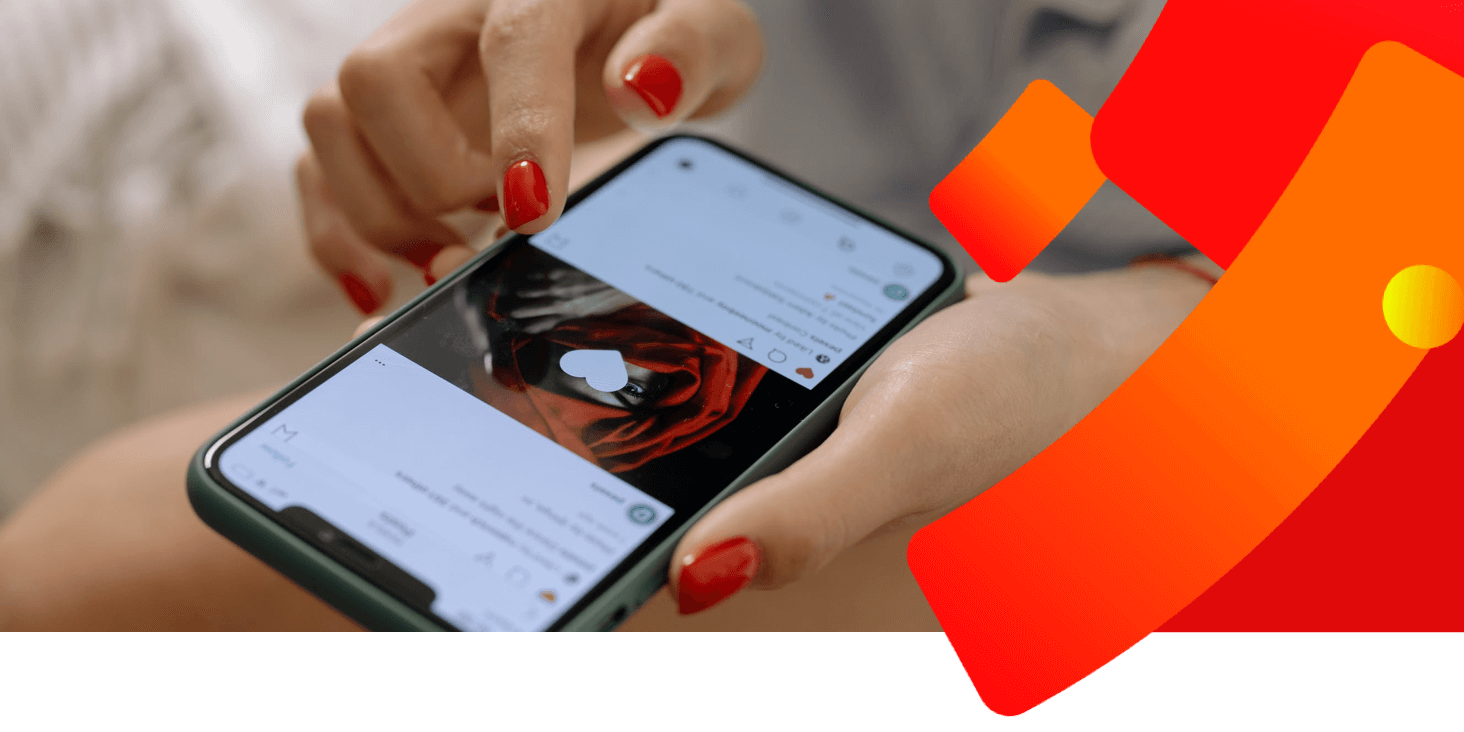Your Basket
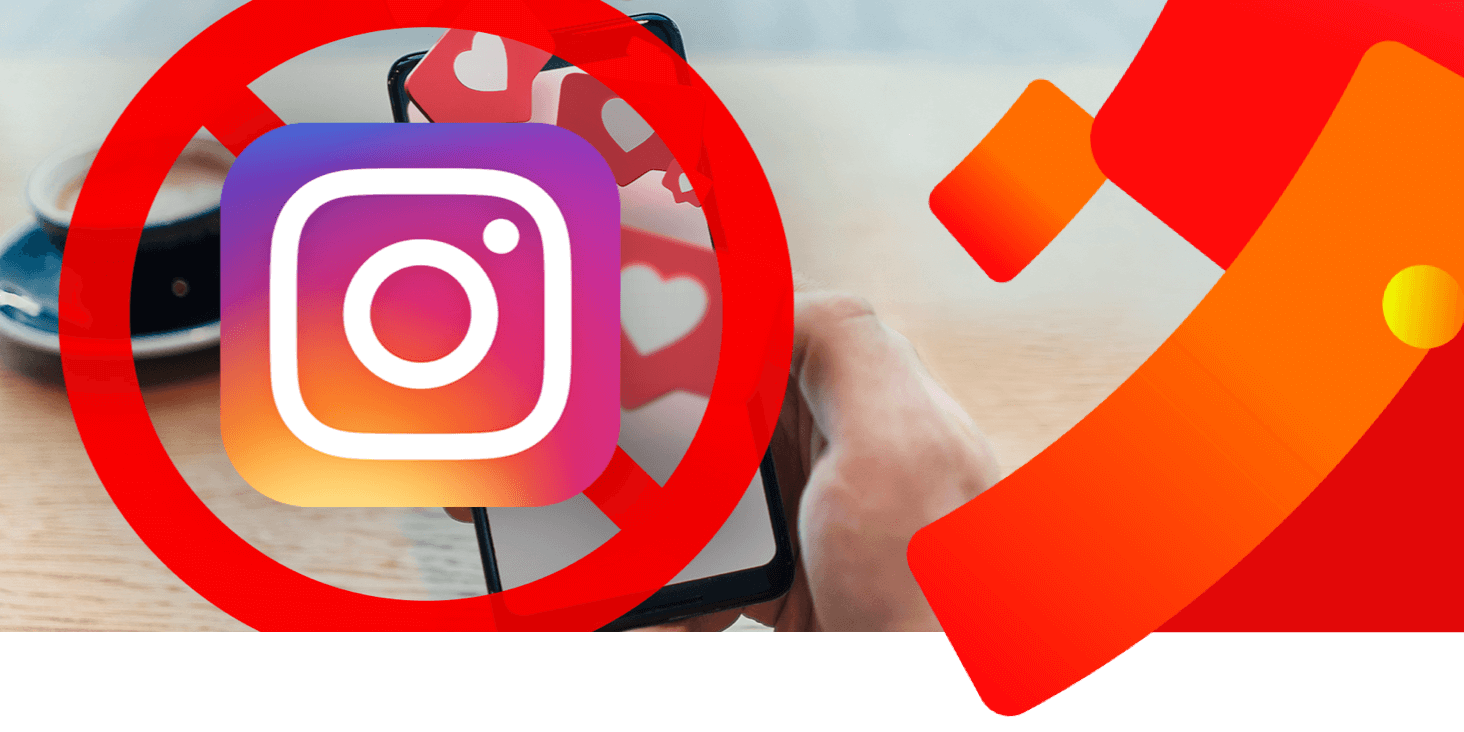
The block button isn’t the only way to restrict someone’s access to your Instagram profile. The app has several different privacy settings so you have the option to control who sees what. For example, you can:
- Remove someone as a follower.
- Block someone from viewing your stories.
- Block someone from commenting on your photos and videos.
- Report someone’s account if you think they are breaking Instagram’s guidelines.
- Restrict someone’s account – this privacy option lets you choose whether their new comments on your posts are visible. It also moves their chat with you to ‘message requests’ so they won’t know whether or not you’ve read their messages.
You can unblock a profile on Instagram in less than a minute.
- Open the Instagram app on your phone.
- Click on the looking glass ‘search’ icon and in the search bar at the top, enter the username of the person you want to unblock.
- Select the person you’re unblocking from the search results (this will take you to their Instagram page).
- Click on the blue Unblock option and you’ve successfully unblocked them.
It’s a simple process to unblock a profile from your Instagram settings menu. The step guide below can be used by people on both iOS and Android mobile devices.
- Open up the Instagram app on your phone.
- Tap on your profile picture in the bottom-right corner.
- Tap the three lines in the top-right corner.
- Select ‘Settings’ > ‘Privacy’.
- Scroll to the ‘Connections’ sub-menu and tap on ‘Blocked accounts’.
- Find the user’s profile that you want to unblock and tap ‘unblock’.
Here’s how to search for a user’s profile that you’ve previously blocked:
- Open up the Instagram app on your device.
- Tap on your profile picture in the bottom-right corner.
- Tap the three lines in the top-right corner.
- Select the ‘Settings’ gear icon > ‘Privacy’.
- Scroll down to the ‘Connections’ sub-menu and tap on ‘Blocked accounts’.
- You’ll be able to see your block list.
- Tap on the blocked user’s profile you want to view.
Did you search for an account on Instagram but all you got was ‘user not found’? This is usually down to one of the following:
- The user has deleted their account.
- Instagram has temporarily disabled – or permanently banned - the account.
- You’ve typed their username in wrong. Double check the spelling and try again.
- The person you’re looking for has changed their username. One trick is to find an old post of theirs that you’ve saved so you can see what their new username is.
Unfortunately, there is no way to unblock an account that can’t be found. But this might only be temporary. Why not check back at a later date to see if their account is active again? If it is, you’ll be able to follow the usual steps to unblock them.