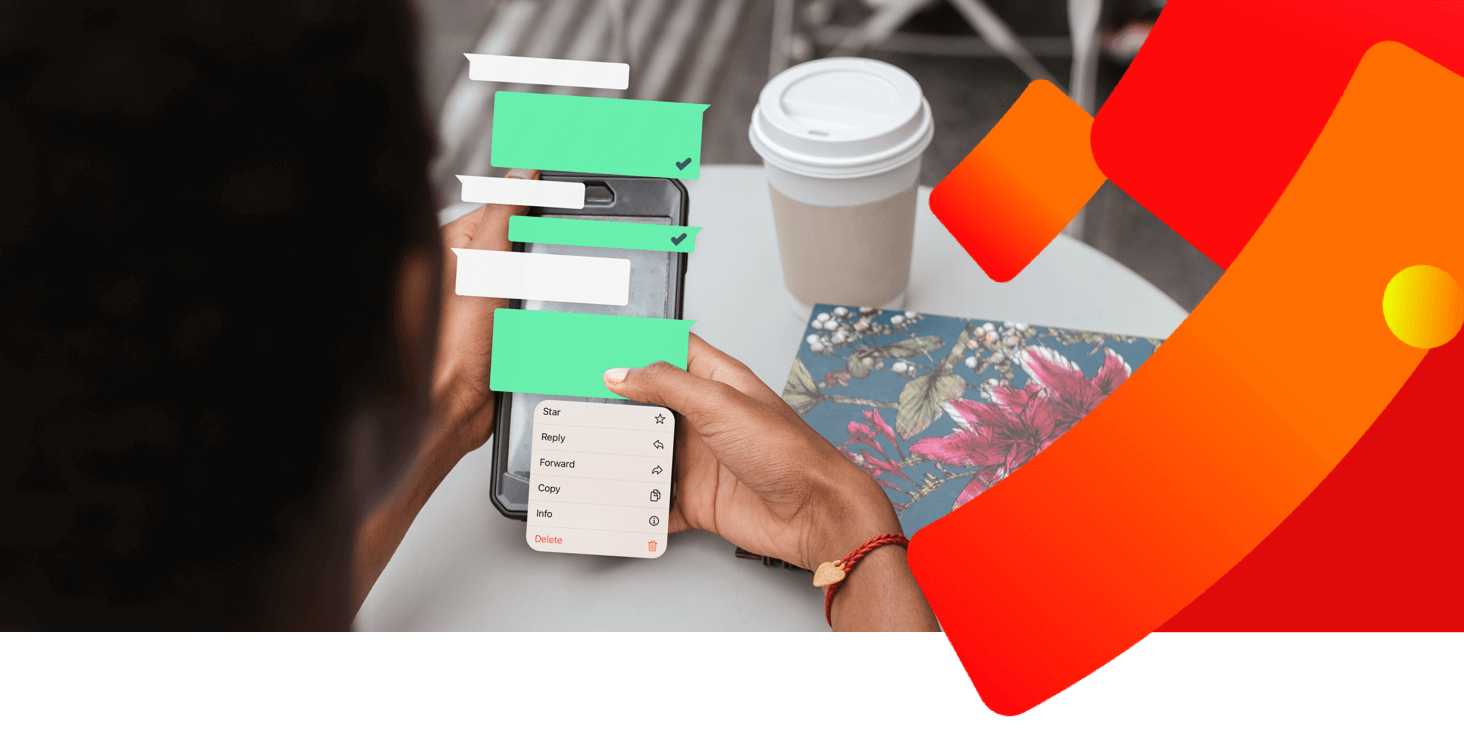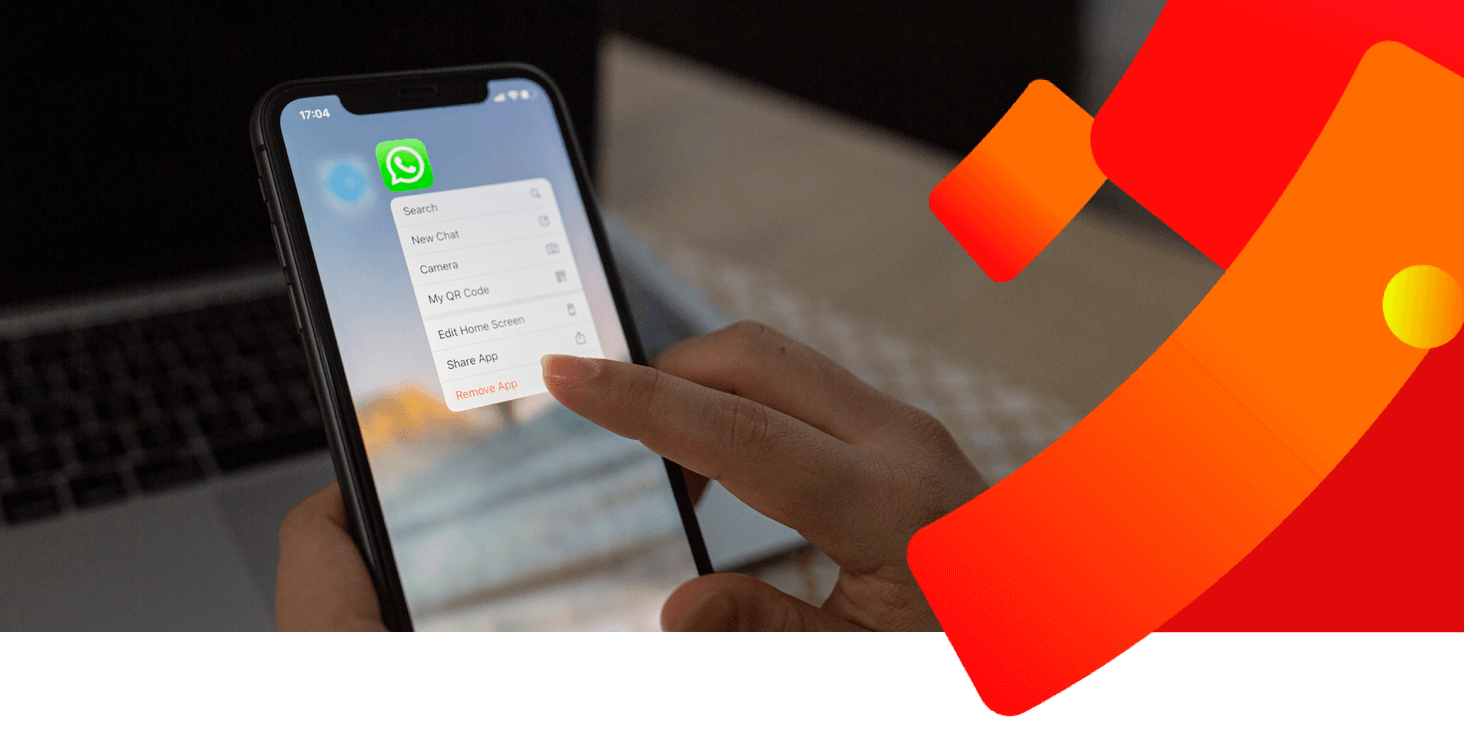Your Basket
How to delete a WhatsApp message for me
To get rid of offending or unwanted message...
- Open WhatsApp on your Android device or iPhone.
- In the Chats menu, tap on the chat which contains the message you need to remove.
- Press and hold the screen on the message to reveal a list of options.
- Tap Delete.
- An edit box should appear, with the message selected. Select more messages if you like, then tap the trash can symbol on the screen to go ahead.
- Hit Delete for Me to confirm the deletion. The message will then be deleted.
Deleting a WhatsApp message for everyone
You can also delete a specific message you’ve sent off to an individual or group chat on WhatsApp. This is handy if you’ve sent the wrong message, or if there are errors on the screen. One thing to note: this will leave a “This message was deleted” notice where the deleted message once was.
To delete messages for everyone:
- Open WhatsApp and find the chat with the target message to delete.
- Tap and hold said message. You also have the option to delete multiple messages.
- Hit Delete (rubbish bin icon) and then; Delete for everyone.