Your Basket
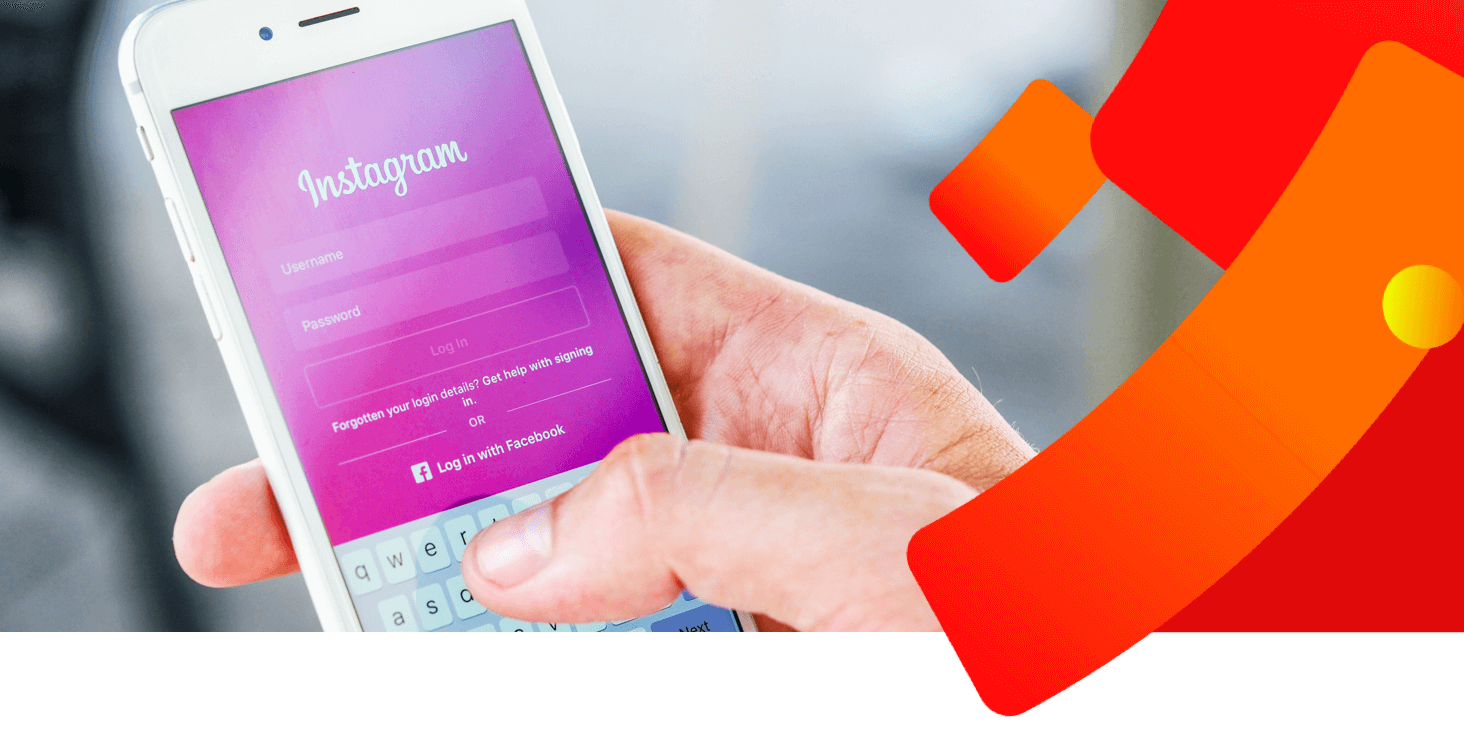
Choose your notifications
Pick and choose. You control what updates you want. And the accounts you want them from. For most notification types, you have three options. From everyone. Only from people you follow. Or never. Let’s look at each of them in a bit more detail:
It doesn’t matter if they follow you. Or if you follow them. With this setting, you’ll know about it anytime anyone interacts with your Instagram account. By default, most of your notification settings are set to ‘from everyone’. But you can still check - or change – this. Here’s how:
- Open Instagram and tap your profile photo in the bottom right corner.
- Tap the three lines in the top right corner.
- Tap ‘Settings’ > ‘Notifications’.
- Select the type of notification you want to check/change from the menu.
- Check your settings and change (if required) by tapping the circle next to ‘from Everyone’.
Do you really need to know every time a customer double taps to like your new photo? Prefer to only be told about comments from loyal followers? Changing notification settings to ‘From People I Follow’ is one of the easiest ways to keep on top of things as a small business. Let’s find out how:
- Open up the Instagram app on your phone.
- Tap your profile photo in the bottom right corner to go to your profile.
- Tap the three lines in the top right corner, then ‘Settings’, then ‘Notifications’.
- Tap the notification type you want to change.
- Select ‘From People I Follow’ where appropriate.
- Tap the back arrow to return to the Notifications menu.
- Repeat steps 4 and 5 as needed.
Notifications are definitely a useful feature. But as your social media channel grows, they might get overwhelming. The easiest way to avoid Instagram burnout? Turn off notifications entirely. No more on-screen messages popping up and distracting you. Here’s how:
- Open up the Instagram app on your phone.
- Tap your profile photo in the bottom right corner to go to your profile.
- Tap the three lines in the top right corner, then ‘Settings’ > ‘Notifications’.
- Toggle the ‘Pause All’ button on.
Connect to other social accounts
When you’re trying to get a small business off the ground, there aren’t enough hours in the day. Luckily, Instagram is one step ahead. The app has a useful feature which lets you connect your Instagram account with your other company social media channels.
Set it up. Post your content to Instagram. Then sit back and relax. It will automatically be shared to your other accounts. Leaving you with more time to work through your ‘To Do’ list.
The feature is available for a number of popular social networks. Facebook, Twitter, Tumblr, Ameba and OK.ru to name just a few. Follow our six step instructions below to connect your Instagram to your other social accounts:
- Open up your business Instagram account on the app.
- Tap your profile photo in the bottom right corner.
- Tap the three lines in the top right corner, then tap ‘Settings’.
- On the Settings menu, tap ‘Account’ > ‘Sharing to other apps’.
- You’ll see a list of social media apps you can connect to Instagram.
- Tap the app you want to connect to, then follow the on-screen instructions.
How to use Instagram for business
Instagram for business gives you the same content, same app but a few added features. Switching from a personal account gives you access to handy tools designed for businesses, including:
See breakdowns of what countries they live in, their age, gender and the days and times they’re most active online. A great tool for fine-tuning your marketing strategy.
Access your professional dashboard for information on how well your content is doing. You’ll be able to see stats like how many accounts your posts reached this week and the number of profile visits you got. Plus the app gives you trends so you can see how these figures have changed over time.
With a business profile, you have the option to create promotions. Great if you want to build your community, reach your target audience or boost sales of your latest products.
A contact button on your profile makes it easier for people to get in touch. Great for new customers who have questions and brands who want to ask you about a collab!
Convert your profile to a business profile
Posting for professional – not personal – purposes? If you’re using Instagram to grow your business, you might consider swapping your account type. Whether you’re an aspiring global influencer or a small local company, an Instagram business account opens up a world of features. Sign up to hone your marketing strategy and take your social media presence to the next level.
Ready to take the plunge? Here’s how to convert your personal Instagram account to a business profile:
- Open Instagram and tap your profile photo in the bottom right corner to go to your profile.
- Tap ‘Settings’ > ‘Account’ > ‘Switch to Professional account’ (some users will see this option listed directly under ‘Settings’).
- You may see a screen with information about professional accounts. Swipe to read then tap ‘Continue’ when you’re finished.
- Select a category for your professional account, then use the toggle button to choose whether or not to display this on your profile.
- Tap ‘Done’.
Now you have an Instagram business account, it’s a good idea to check what contact details you make public online. Do you want customers to know your personal address? What about your personal mobile phone number?
Why not set up a new email address and phone number - just for professional use? This helps you look professional and gives you peace of mind. Once you have your new contact information, it’s easy to update your business profile on Instagram:
- Go to your business profile.
- Tap the ‘Edit Profile’ button.
- Tap ‘Contact options’.
- Type in your business email address, phone number and address. Remember – only enter information you’re happy to be public.
- Use the toggle button to choose whether to share this contact information to your business Facebook page too.
- When you’ve finished, press the back arrow.
- Tap ‘Done’.
Changed your mind? Instagram lets you show or hide your contact information on your profile. All in just a few taps. Here’s how:
- Go to your business profile.
- Tap the ‘Edit Profile’ button.
- Tap ‘Profile Display’ and use the toggle buttons to choose if your contact info is displayed on your profile.
- Tap ‘Done’ when you’re finished.
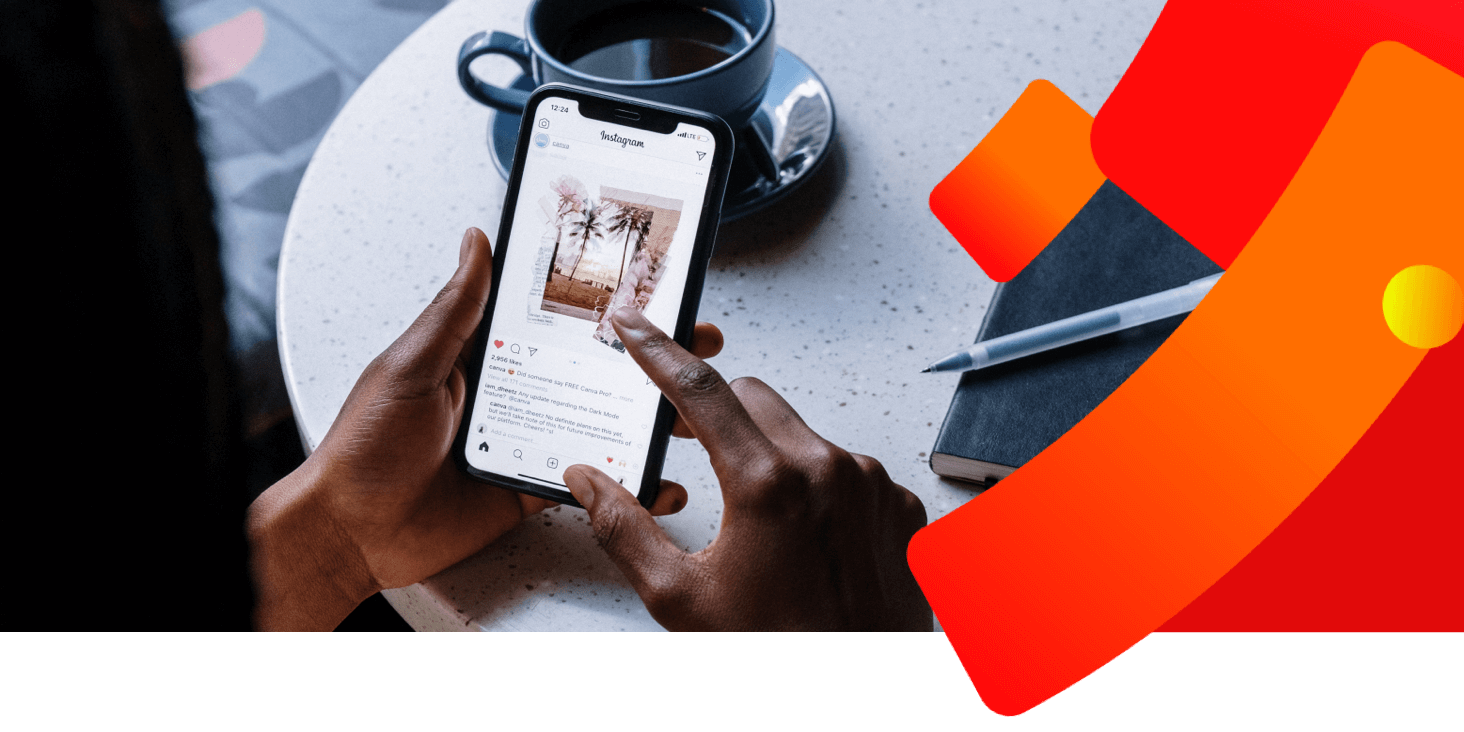
Find the right people to follow
With more than one billion users, how do you find the right people to follow? It’s actually not as difficult as you may think to grow your social media network.
Our best advice is to follow people who produce the kind of content that appeals to you and your target audience. If you’re starting out as a freelance make-up artist, for example, you might follow motivational accounts that’ll help you reach your business goals and personal Instagram accounts of people who seem like your ideal customer. You might also follow other make-up artists to keep you updated on trends.
But how do you discover new accounts in the first place? The Instagram app gives you a few different ways to find the right people to follow. Let’s take a look at some of them:
This allows you to search for an account by name. Say your friend’s recommended a particular influencer, or you’ve heard of a great account with tips for small businesses. It’s easy to give them a follow. Tap the magnifying glass icon along the bottom of your screen, then type the username in the ‘Search’ bar that appears at the top of the screen. Tap on the account you want to follow. This will take you to their page where you can then hit the ‘Follow’ button.
This is the perfect place to discover new accounts to follow. The Instagram algorithm will serve you up a mix of content – from simple photos to short videos – that it thinks you’ll like.
To find your Explore page, open up the app then tap the magnifying glass at the bottom of your screen. Look through and tap on any posts that catch your eye. Check out the profile information of the account that shared it.
For one of the easiest ways to find new people to follow on Instagram, use hashtags. Lots of users add hashtags to their content, especially in photo captions. Think of it like saying ‘my content fits into the following categories’.
Say a baker shares a photo of their latest customer request - a red velvet cake decorated with gold leaf for a 50th birthday celebration – with the hashtags #birthdaycake, #cakedecorator, #cakesofinsta, #cakeinspo. You can then click on one of the hashtags. This will take you to more, similar posts – and you can follow any accounts you like the look of.
You can also search for a particular hashtag. To do this, tap the magnifying glass icon at the bottom of the screen. Type the hashtag into the search bar, then tap the ‘Tags’ filter (just below the search bar). Get scrolling. Get inspired.
Upload images and videos to your Instagram story
Instagram stories. This popular feature lets you share 15 second snippets of content. But you have to be quick to catch them - they disappear after 24 hours! Fun and fast-paced, stories are a great marketing tool. Made using a mix of text, photo, video and gifs, they’re the perfect opportunity to bring a bit of personality to your company.
In a band? Share behind the scenes footage from your next gig. Offer mobile hairdressing services? Showcase your best work with client photos or short video testimonials. Whatever your industry, Instagram stories can help attract loyal followers and build your customer base.
Here’s the easiest way to upload images and videos to your Instagram story:
- Open the Instagram app and tap your profile icon in the top left, above your photo grid.
- Tap the photo gallery icon in the bottom left corner.
- Tap on the photo or video you want to upload.
- To make the photo/video bigger or smaller, use two fingers in a pinching motion. Or hold and drag to reposition it.
- Use the smiley face icon along the top of the screen to add filters, text, location stickers, hashtags or music.
- Remember – if you didn’t take the photo, it’s best practice to credit the person who owns the image by tagging them.
- When finished, tap ‘Send to’.
- Select ‘Your Story’ to share your story with everyone. Or tap ‘Close Friends only’ if it’s exclusive content you only want to share with a select group.
Comment on posts
Posting comments is a great way to become part of the Instagram community. Especially for business accounts. Followers love it when brands are active users. People don’t just want to see your content – they want you to engage with theirs too. It’s quick and easy to leave a comment. Plus it’s great for brand awareness.
Follow our simple four step instructions next time you come across a post you like:
- Tap the speech bubble icon under the post.
- Type your comment into the text box that pops up.
- When you’ve finished, tap ‘Post’.
- You’ll see your comment appear underneath the post.
It may seem daunting at first. Or you may not know what to say. But you’ll soon get into the swing of things. If you’re stuck, here’s some additional help for getting started with comments on Instagram.
- Keep things positive – start by commenting on the kind of content you really like.
- Tag a friend - build your social networks and connect with others by tagging them in any posts you see that you think they’d like.
- Use emojis – can’t find the right words? Then use an emoji! This is the easiest way to start commenting on Instagram posts. The mobile app even puts popular emojis above the comment box. One tap and you’re done!
Use Instagram's free analytics
1 billion users. 500 million daily active users. Instagram can be a goldmine of opportunity for you and your business. And the app’s free analytics could be just the tool you need to find that gold!
It couldn’t be easier to find insights from your account. Here’s how:
- Open the app.
- Tap your profile photo in the bottom right to go to your profile.
- Tap ‘Insights’ from the pop-up menu.
- You’ll see all your analytics divided into categories. Tap to navigate between the sections and scroll to find the data you’re looking for.
- When you’re done, tap the back arrow in the top left corner to return to your profile.
Instagram business account users can access loads of analytics data. Your dashboard will give you information about how many accounts have seen your posts, the number of content interactions, a breakdown of where your followers live, how old they are… and a whole lot more.
So many stats can seem overwhelming. But there’s no need to look at all the numbers. What you do with the data will depend on your goals. Do you want to get more followers? Create a community? Build brand awareness? Make sales from Instagram ads? The best way is to focus on the information most relevant to your business goals.
Data alone won’t get you far. It’s how you apply it that’s key. Here are some practical ways you can use insights from Instagram analytics to improve your business:
- Identify the best time to post – use the insights to find out when your followers are most likely to be online. Start posting at these times to make sure your content is seen by as many people as possible.
- Learn about your most loyal followers – you’ll be able to see a breakdown of their age, gender and where they live. Use this information to tailor your products and services to your target audience. Say for example, you’re a professional photographer looking to host a workshop. You live in Glasgow but analytics show 80% of your audience is in London. You might think about moving the workshop to the capital, or hosting it online so it’s easier for your followers to attend.
- See what kind of content performs best – then make more of it. Use insights to compare likes, shares, comments and views. Spot any trends? Perhaps your followers prefer regular photos to Reels. Or a like a live video over stories. Discover the best way for your business. Then repeat.
- Check how your Instagram ads are performing – use the insights to tweak them. New hashtags. New targeting. New imagery. That sort of thing. Then compare performance with the original ad. Keep perfecting until your promotions pack a punch.
And that’s just for starters! Log on and see what you discover.
