Your Basket
Photo and video hacks
Building on what you learnt as a beginner on Snapchat, here’s how to point and shoot like the best.
Snap professional looking pictures
Up your game with simple Snapchat tips many underestimate.
Tap the arrow for tools
With the grid turned on, splitting your screen into 9 squares, you can follow the rule of thirds or line up your subject dead-centre to compose a more pleasing photo on Snapchat. Blur out your background with focus mode or use the timer so your selfies aren’t blurry. You've all the features you need for a decent Snap.
Look relaxed and genuinely happy
Working your angles for your Cameo Selfie or group photo? Hold your phone out to your good side and find your best light by slowly spinning around while looking up at your camera. Push your shoulders down, as though you're relaxed, and hold your head out a little to look confident. To make your eyes seem larger, raise your eyebrows a little rather than using a Snapchat Lens for a natural look.
Rescue your perfect shot
Having a finger in frame or a mark on the table could ruin the moment but you don’t have to struggle to re-capture it because you can fix mistakes in your photo with one of the lesser-known Snapchat hacks. The magic eraser tool. To save yourself re-snapping your image, tap the scissors button, then the stars for the magic eraser and draw over the problem area and this will disappear.
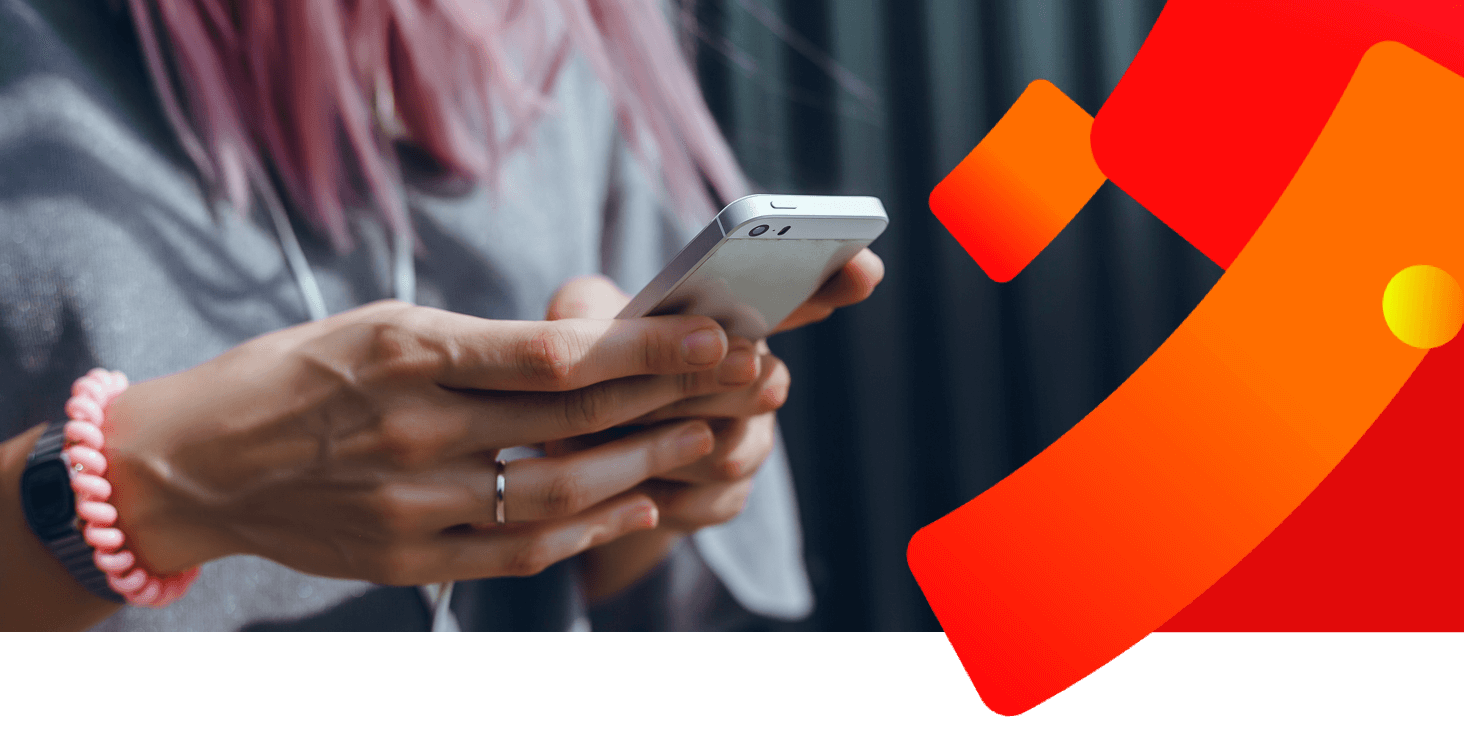
Or add magic and new dimensions to your videos
These Snapchat hacks could even boost your chances of being featured on Spotlight where all the most creative, vertical videos are scrolled through, TikTok-style, by Snapchatters everywhere.
Paint in 3D and walk around your masterpiece
Tap the smiley face icon, next to the record button, and take your pick of Snapchat's paintbrushes. These create different effects in 3D – matte, metallic, rainbow, neon, iridescent. Then choose your paint colour and go to town, dabbing and splashing to create a 3D work of art that looks as though it’s floating in front of you in the real world. Change your brush size to add realistic details or huge swathes of colour. To admire your piece from a different perspective, move your phone.
Unlock new or limited edition Snapchat Lenses
Just when you think you’ve seen it all, you’ll come across a cool looking new Lens and wonder where it came from and what you’ll have to do to get your hands (or face) on it. Well, here are three Snapchat hacks you can try. Swiping up on a Snap to see the Context Card works for some. You can also scan Snapcodes that have a circle in the middle and unlock special Lenses you can use for a limited time. Or if your friend has a Lens you're jealous of, ask them to try to share it with you – they'll need to tap their Snapchat camera screen to see their Lenses, then scroll to the one you want. If it’s shareable, they'll see the information icon which they can tap for the option to Send To Friends on Chat.
Tap the smiley face, you can also use Snapchat’s camera to…
Shop around for a better deal with Scan
Something on the shelf catch your eye? Check you’re getting a good deal by scanning products on the app. Scroll left for the shopping bag icon, aim your Snapchat at the object and press and hold the screen for links to similar products online – mostly on Amazon for now.
Crack rock-hard problems with Math Solver
Press and hold the screen to scan the question – calculus, equations, addition, whatever has you stumped – and Snapchat will calculate the answer using Photomath and even show you its working out.
Save bangers to your Shazam playlist with Song Finder
Hold the screen while the tune's playing and Snapchat will name the singer and the track so you can listen on Shazam.
Text, drawing and editing hacks
Doodling with your finger is fun, but have you tried this?
Add Face Lenses after you’ve taken a selfie
Forgot to wear your flower crown? Wish you had dramatic eye makeup? Rather than re-take your shot, try one of the most convenient Snapchat hacks on the Android app. If your full face is visible in your photograph you can add a Face Lens by tapping the smiley button below the paperclip icon and choosing from the full range.
Choose animated text with bags of character
Breathe life into your captions by swapping your flat, static words for fonts that dance on your screen and add a filter to your entire image or video. Tap the smiley face button, then ‘T’ for a bit of pizazz. Play around – with Round, Spooky, Bubble, Wavy, Layers, Script – and you’ll find the style that perfectly emphasises your point.
Fill your sticker drawer with stuff you've photographed
Tap the scissor icon. Trace the object you want to copy, doesn’t have to be neat. And Snapchat will save this bit of your picture as a sticker. From now on, when you choose the memo button while editing a Snap, you can slap on and resize this object as many times as you like. What it lacks in power – these can't submit your Snap to Snapchat’s Discover Story like a Topic sticker can – your custom sticker makes up for in being uniquely yours.
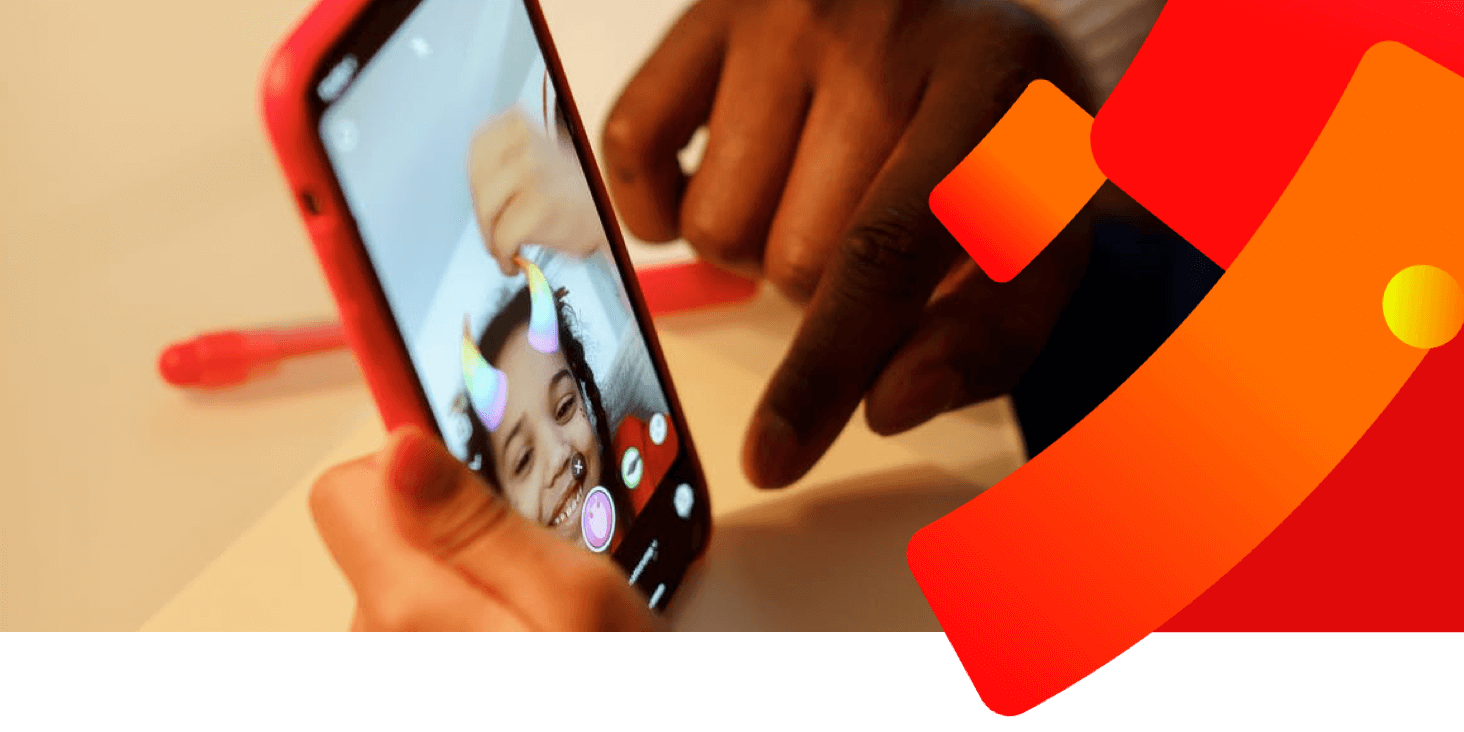
Be invisible for 3 hours, 24 hours or till you toggle off Ghost Mode
Enjoy being off grid for a while. When you go to Snap Map and tap the gear icon for Settings, you can toggle Ghost Mode on to hide your location from your friends for as long as you like. Or you can do this in your main privacy settings on Snapchat, below the Who Can section is See My Location.
Perfect your Snapchat privacy settings
Want to hide your Stories from a friend? Tap the cog button on your Snapchat profile page to get to your privacy settings and choose the Custom setting, below View My Story, to block them from seeing what you’re sharing. While you’re here, have an explore and make choices about your privacy everywhere on the app. See Me In Quick Links, for example, let’s you control whether you pop up as a recommended friend for other Snapchatters.
3 More privacy tips for Snapchatters
Next time you get a message on Snapchat, try pressing and holding your friend’s profile picture and dragging your finger to the right, far enough to read what they wrote you without opening the message. This way, half swiping, you can check what they said but your friend won’t get a notification – some Snapchatters consider read receipts an invasion of privacy – telling them you had a look.
From choosing a strong password and setting up two-factor authentication to what to do if your account is hacked – Safety Snapshot, the dedicated safety channel on Discover, will give you all the best Snapchat hints and tips about privacy.
Got Snaps and Stories in your Memories that you'd rather keep private? Photos and videos on your phone’s camera roll that you want no one else to see? Move these to My Eyes Only. Only you can see what’s on this tab when you enter a passcode that’s so secret, it can’t be cracked by Snapchat if you forget. To do this, swipe up from the app’s main camera screen and open Memories, then press and hold the Snap and tap My Eyes Only – if it’s your first time, you’ll then Quick Setup your passcode and agree to a popup.
