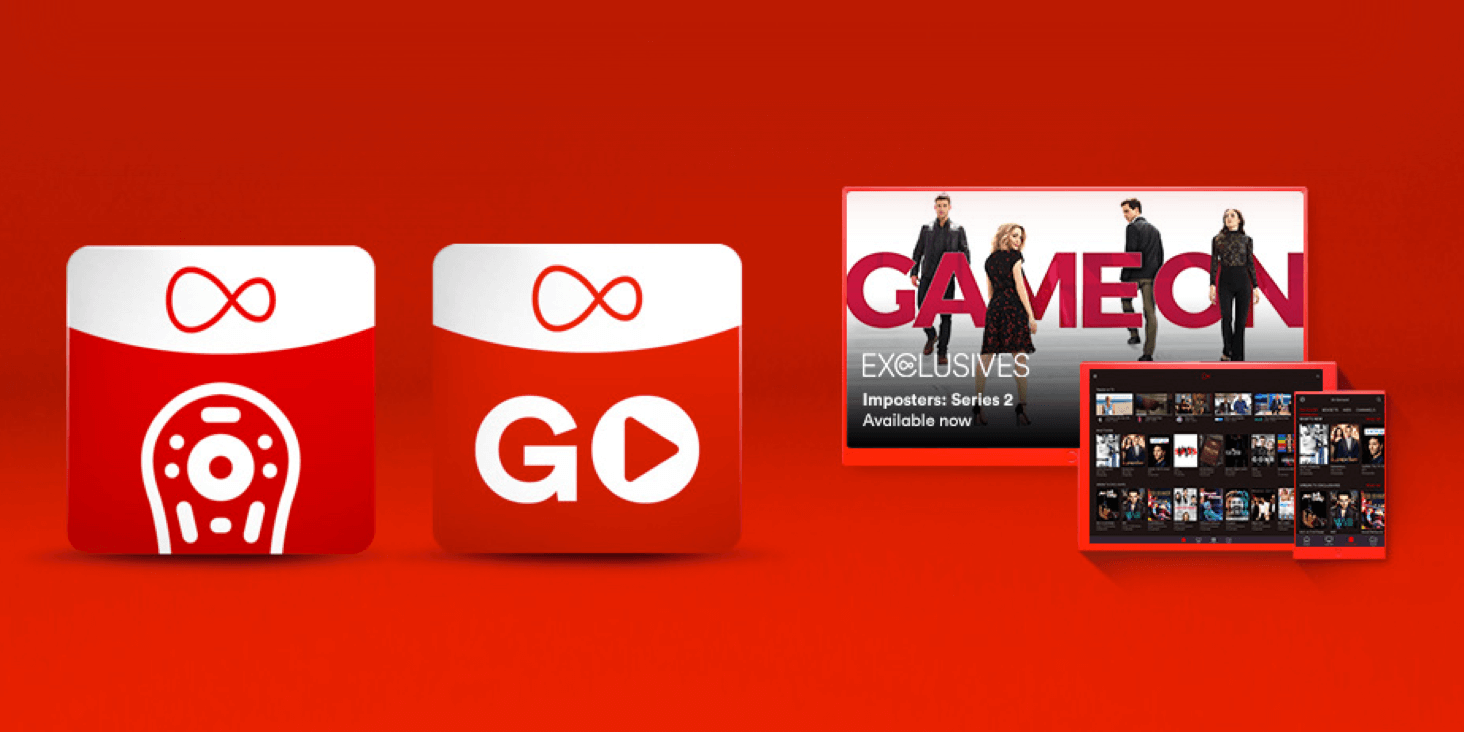Main menu
Shop Mobile Plans
Shop O2 Plans
Shop Apple on O2
Shop Brands on O2
Your Basket
How to download movies to watch offline
Streaming your favourite TV shows without an internet connection is easier than you'd think. Here’s our guide to downloading from Netflix, Amazon Video and more, so you can watch your favourite TV on the go.
How to download TV shows and movies from streaming services
We’re increasingly using our devices as entertainment tools as well as the primary function of communicating. This also includes streaming – whether it’s watching movies offline via a streaming service such as Netflix or Amazon Prime Video or listening to our favourite playlists through an audio streaming provider, our devices are packed with entertainment.
Viewing on the go and offline has developed so much - before we were constrained to having a stable WiFi connection or constant data, we can now stream offline just by downloading TV shows, movies and even podcasts straight to our devices. So, whether you’re on a train, bus or plane, you can view what you want where you want, making this previous luxury just a part of the everyday.
Below we’ll give you a breakdown on how to download from streaming services so you can watch TV shows and movies without an internet connection. The most important thing to remember is that you will need an account with the viewing platforms and a WiFi connection or mobile data to process the download. Another great point to note is that the download icon is typically a downwards facing arrow and is used across many different apps. Read on for our app-by-app breakdown…
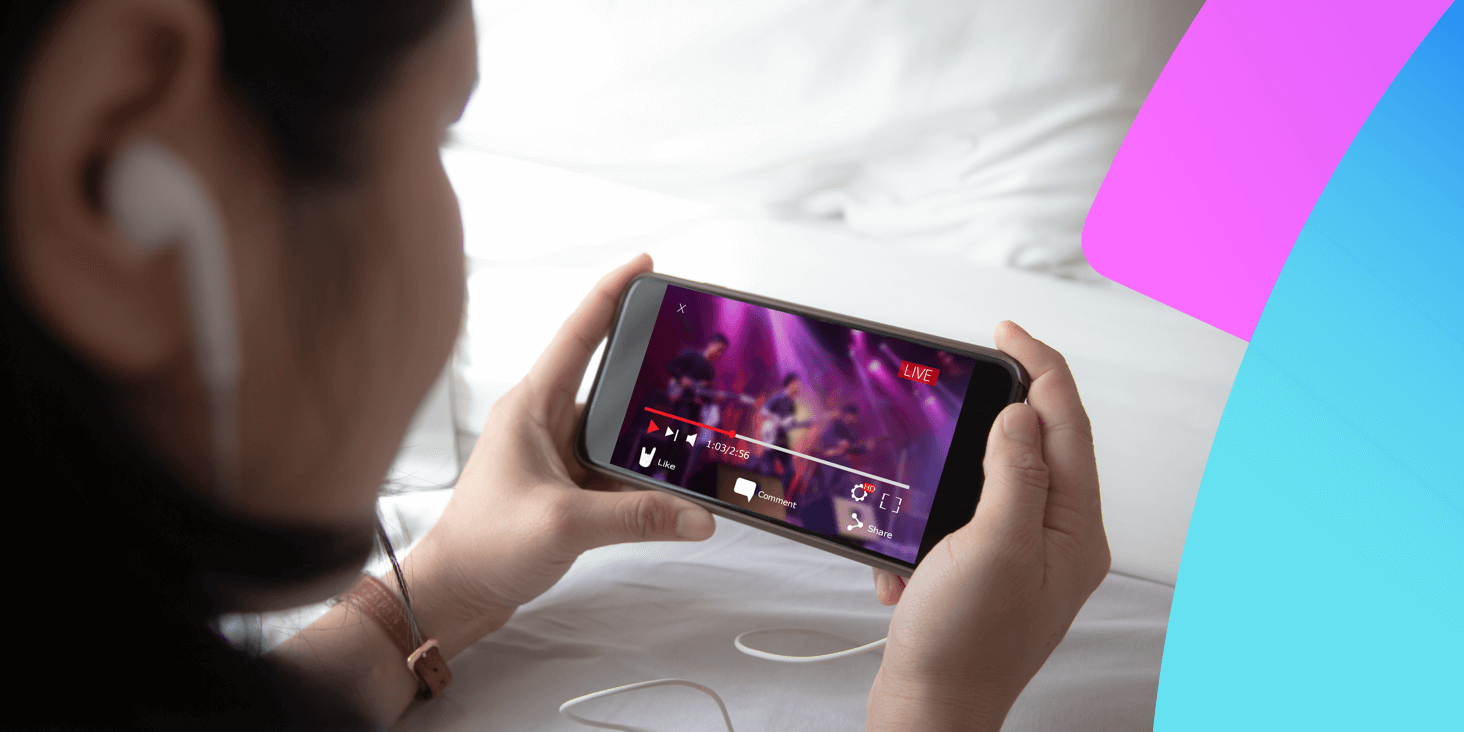
Netflix
Here’s how to download from Netflix so you can continue your Netflix binge from wherever you are:
- Firstly, you will need a Netflix account and you will need to download the app from the Google Play Store or Apple store depending on your device.
- For movies, all you need to do is to go to the listing via search and tap the download icon.
- For a series, you will need to download individual episodes. The best way to do this is to click on the show listing, then click on the season you want to view from the dropdown and tap the download icon on the episodes you want to watch.
- Downloading from the homepage is even easier – with access to My List where you’ve added the shows and movies you wish to watch and the handy Continue Watching list, all you need to do is tap on the desired show and the listing info will pop up at the bottom of your screen – simply tap download and all done.
Once you’ve downloaded your show or movie, you’ll be able to see it in downloads at the bottom right of the device screen. Storage shouldn’t be a problem as well, as the great thing about Netflix is that you can change the download settings to 'standard video’, which means it takes up less space on your device. Win-win.
To start watching your downloaded TV shows or movies, click Downloads (bottom right of the screen). Scroll to the title you want to watch and simply press Play if it’s a movie or, if it’s a show, open the show and press Play next to the episode.
Amazon Prime Video
For Amazon Prime Video there are account restrictions in order for you to stream offline. For example, you can’t download for Amazon Household members – you do have to be a full-paying customer to make use of the download functions. Also, another thing to remember with Prime is that, while they do have an incredible amount of entertainment on their viewing platform, not every listing is included as a part of your membership. However, the pay-per-view options are just as easy to watch offline.
Here’s how to download content from Amazon Prime Video and make the most of their app:
- Only a select number of videos on their platform are available to download. You’ll see which TV shows and movies can be downloaded as the title will have the download icon next to it. What’s great about Prime is that you can download entire seasons with one click or individual episodes.
- Similar to Netflix, you can amend the download quality so it takes up less space on your device.
- On iOS, tap Settings, then Streaming and Downloading, and finally, Download Quality. From here pick from good, better, best which is determined by the amount of space per 1 hour of video. You can do the same for Android by going to My Stuff, tapping the Settings gear icon, Stream and Download, then Download Quality.
Another great feature to ensure you’re not using your data, even to download the video, is by setting your phone to Data Saver mode. In Settings, tap Streaming and Downloading, then choose to Download on WiFi Only.
YouTube Premium
If you’re more of an avid YouTube watcher then YouTube Premium is a great way to watch your favourite vloggers, channels and music. YouTube Premium, is the ad free version of YouTube. Signing up for a YouTube Premium subscription means you will get access to YouTube Originals, YouTube Music and you can easily download and watch content offline.
How to download from YouTube Premium:
- Open the YouTube app.
- Search for the desired video, simply tap Download and the quality of the video. You’re likely to have 3 options of download quality – low, medium or HD. Remember, the higher the quality of video, the more space it'll take up on your device.
- Access your downloaded content by going to your Library, then Downloads and start watching.
An important thing to note with YouTube Premium is that after 30 days your downloads expire and disappear from the Library, so it’s best to only download when you need to.
Disney+
Disney+ is packed with family favourites, classic Disney, as well as the entertainment powerhouses of Marvel, Pixar and Star Wars. The restrictions with the number of devices that you can attach to one account is freer than other streaming apps – so you can have up to 10 devices watching content from on Disney+. Also, unlike Amazon Prime Video, all the content on Disney+ is available to download.
How to download from Disney+ app:
- Open the app.
- To download a movie, click the movie in the search function or on Home and simply tap Download.
- To download a full season of a TV show, you will need to open the show’s page via the search function or Home and select the season, before being prompted to download. For an individual episode, simply scroll down to view the episodes and tap the download button next to each instalment.
- Once fully downloaded, go to Downloads (bottom of the screen). In this folder, you can delete your saved films and shows after viewing them offline.
Virgin TV Go App
If you’re an existing Virgin TV customer, you’ll have access to the Virgin TV Go app – our on-the-go TV app. With the ability to register up to 4 devices and have 2 devices streaming simultaneously, it really does make watching on the little screen easy.
With Virgin TV Go, you can download selected titles to watch offline. All you need to do is look out for the download icon next to the listing, tap the icon and it will download straight to your device.
So there you have it, a guide on how to download the content you want to watch from some of the most popular streaming services.
To read more, useful blogs and guides, take a look at the Virgin Media TV blog hub.