Your Basket
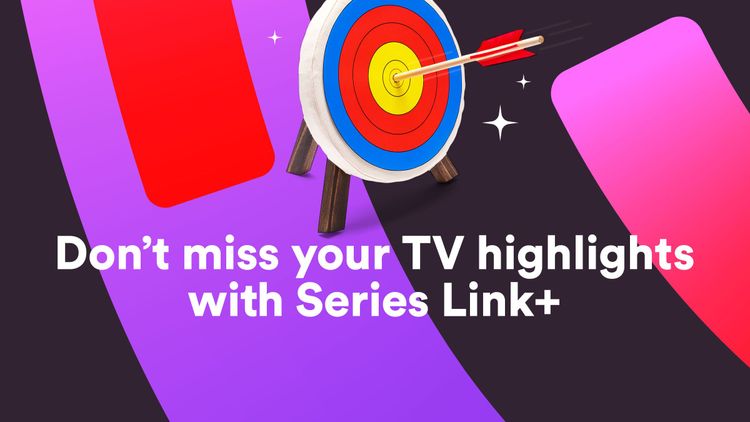
Published
01 Sep 2021
Read Time
3 MIN
Tracking down every episode of the shows you love can be pretty time-consuming, especially if they appear across live TV, On Demand or even Netflix
By Virgin TV Edit
The solution? Let your TiVo®, V6 or Virgin TV 360 box do the hard work for you by setting a Series Link+. This nifty feature will automatically record all the available episodes of your chosen show.
Jump for information on how to record your favourite shows on Virgin TV 360 boxes
You only have to set a Series Link+ once and then every time your show is available anywhere, from live TV to On Demand, it goes into one handy folder in My Shows.
You’ll never miss your must-see telly again because Series Link+ has got you covered no matter when or where your favourite binge-watch is on.
Here’s how to set it up in three different ways:
How can I create a Series Link+ from the Guide?
- Select Guide on your remote
- Choose the show you want to record
- Press OK or press the record button
- Select Get a Series Link+
- Press OK and you’ll see a small tick to confirm your Series Link+ is set up
How can I create a Series Link+ while a show is playing?
- Press record while the show is playing
- Select Get a Series Link+
- Press OK and you’ll see a small tick to confirm your Series Link+ is set up
How can I create a Series Link+ from the Home button?
- Select Home on your remote
- Select Search & Discover
- Select Search
- Type the name of the show you want to record using the keypad on your remote
- Press OK on your chosen TV show
- Select Create a Series Link+
- Press OK and you’ll see a small tick to confirm your Series Link+ is set up
How can I set my Series Link+ shows to record in HD?
With more channels switching to HD, it’s important to stay on top of your recordings so you don’t miss the shows you love, including Coronation Street, Emmerdale, The Chase and Tipping Point. It’s super simple, just follow these steps:
1. Press the Home button on your remote
2. Select My Shows & Recordings
3. Then select Manage Series Link+
4. You’ll see a list of the shows you’ve set to record using Series Link+
5. Select the show by pressing OK
6. Then choose Modify options
7. Go down to the Get in HD option and select if possible
8. Here you’ll find lots of other set-up options as well, including:
- Whether to record recordings and streaming videos or recordings only
- Whether to record new episodes only or all episodes
- What channel to record on (all channels or a specific channel)
- How many recordings to keep at most (25 recordings, for instance)
- When to keep your recordings until (until space is needed, for instance)
- When to start recording (one minute early, for instance)
- When to stop recording (four minutes longer, for instance)
- Cancelling your Series Link+
How can I record a show on Virgin TV 360?
With Virgin TV 360, you can record up to six programmes at the same time while watching another. Now that’s what we call multi-tasking! Here’s what you need to do:
1.Press Home on your 360 remote
2 Choose the show you want to record
3. Press the record button
4.A record pop-up will appear. You’ll be asked whether you want to record the series or individual show
5.Press OK on your chosen option and your show is now scheduled to record
How can I record a show on Virgin TV 360 using the mini guide?
- Press OK on your 360 remote
- Scroll through the guide to select the show you want to record
- Press the record button
- From here you can also select your recording options – press OK to select them
How can I find my recordings on Virgin TV 360?
- Go to “Saved”. Or, press and hold and say “saved” to bring up your programmes
- There you’ll find everything you’ve recorded, any watched programmes and also any film or programme you’ve started watching
Want even more top tips?
Find our clever Telly Hacks here!
Popular Links
Netflix:
Netflix subscription required at extra cost.
Series Link+:
TiVo® and Virgin TV V6 boxes only. Not all services and apps are available via Search. Search will only bookmark content available on Virgin TV platform. Content available to view depends on your subscriptions.
On Demand:
Content available to view depends on TV package. Time limits apply for viewing chargeable On Demand content – see virginmedia.com. Once purchased, all chargeable On Demand content must be viewed within 48 hours. Premium channels and upgrades must be kept for at least 30 days.
