Your Basket

Published
21 Aug 2023
Read Time
4 minutes
What is good WiFi signal?
Having a strong enough WiFi signal can help minimize issues like video buffering while streaming content. But how do you know what strength is considered a "good" WiFi signal?
WiFi signal strength is measured in a unit called decibels per milliwatt (dBm). The higher the dBm number, the stronger the signal. A signal above -30 dBm is excellent, while a signal below -70 dBm is very weak.
- 30 dBm = An almost perfect WiFi connection
- 50 dBm = Excellent signal strength
- 60 dBm = A good and reliable connection
- 67 dBm = Suitable for voice and HD video
- 70 dBm = Suitable for browsing and email
- 80 dBm = An unstable connection prone to dropping
- 90 dBm = Connection unlikely
To relate that to internet speeds, a signal of -30 dBm provides adequate signal for activities such as 4K streaming. At -70 dBm, you can expect loading websites to be very slow. For comfortable home WiFi with multiple connected devices, aim for a WiFi signal around -50 dBm. The lower the number, the better the WiFi signal
You can check the signal strength in the main areas where you use the internet like the living room or home office. If the strength seems low in those spots, below -50 dBm, there are tips in the following sections to help boost your WiFi signal.
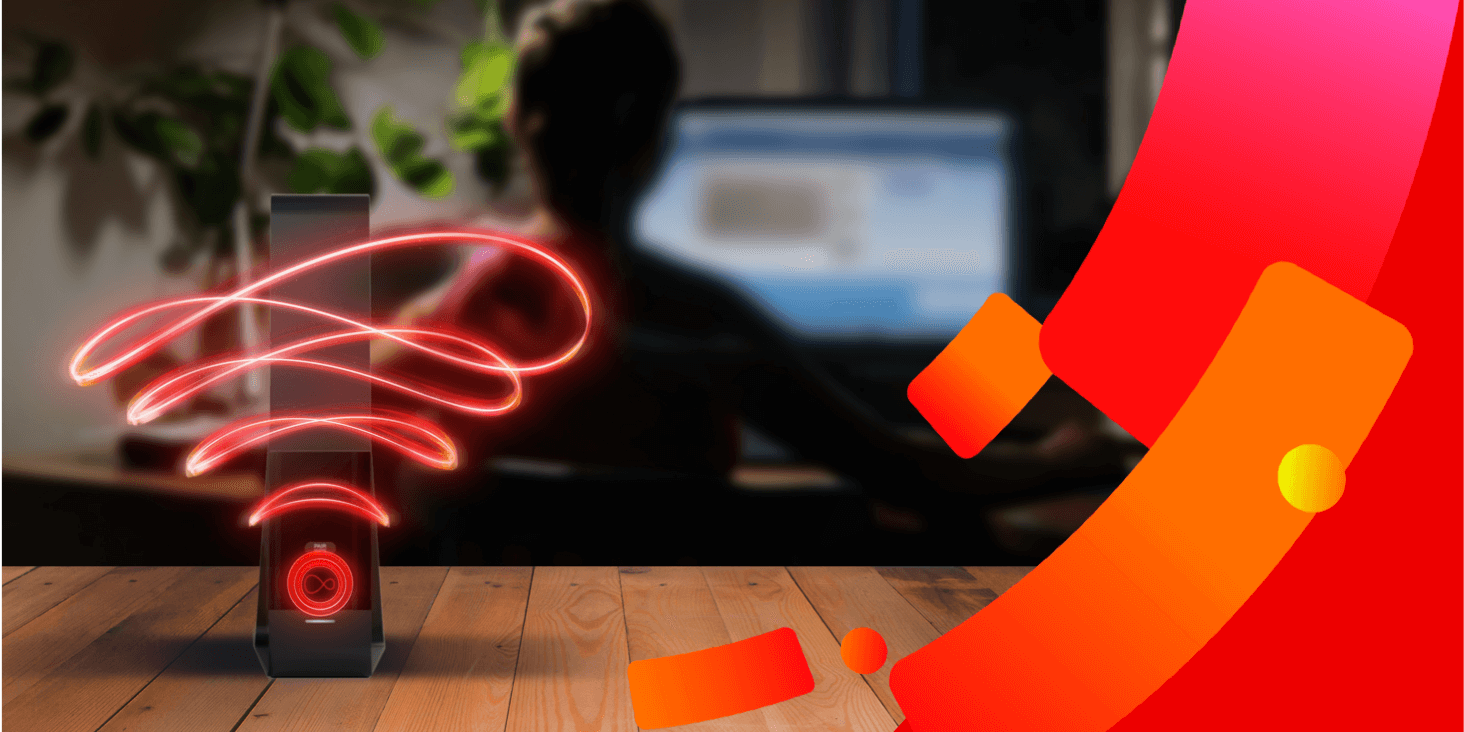
Tips on how to boost your WiFi signal
Before investing in pricey signal boosters, try these helpful tips:
- Move your router to a central spot. The closer you are, the better the signal.
- Elevate your router so the signal can spread more easily throughout your home.
- Clear any clutter around the router which can block and weaken the signal.
- Update your router's firmware to unlock connectivity and speed improvements.
- Replace your router's stock antenna with a higher gain antenna for extra signal reach.
With a few tweaks, you can say bye-bye to buffering and enjoy stable streaming all over your home.
Does weather affect WiFi signal strength?
While a storm can't interfere with your router's wireless signal, extreme weather can impact the WiFi connection in other ways. Heavy rain or wind can damage overhead cables supplying your broadband. Poor connections at the central internet exchange can also slow down your internet speed when there is stormy weather.
But while the weather isn't directly to blame, other environmental factors can weaken in-home WiFi:
- Solid stone and reinforced concrete walls blocking signals between rooms.
- Metal objects like pans and foil absorbing wireless signals.
- Interference from other wireless devices like baby monitors, cordless phones, and Bluetooth speakers.
Luckily, a few quick tweaks can offset these issues:
- Move any potential signal-blockers like microwaves away from your router.
- Position your router in a central location away from thick walls and partitions.
With a clear path between router and device, you can keep streaming smoothly - rain or shine.
Reasons for weak WiFi signal
If your WiFi signal is still buffering, pinpoint the problem with our troubleshooting guide:
- Router too far away - move it to a more central location if possible.
- Thick walls/floors blocking signal - use ethernet cables to connect devices in problem rooms.
- Outdated router hardware - check your model and upgrade if needed for stronger signal.
- Interference from other devices - keep other devices away from the router or use a wired connection.
- Faulty router antenna - replace it with a high gain antenna for extra signal reach.
- Neighbours' WiFi networks causing channel interference - try manually selecting a different channel.
Can WiFi signal boosters improve signal strength?
If your signal still needs an extra boost, a WiFi booster may be helpful. It picks up the existing signal and rebroadcasts it further throughout your home so devices can connect from greater distances. Ideal for large or multi-storey homes, boosters plug into a power socket and sync with your router's network.
Mesh WiFi uses multiple access points placed throughout a home to provide full WiFi coverage. Mesh systems have a main router that connects to your modem and additional ‘satellite’ devices that plug into outlets around your home. The ‘satellites’ connect to the router to expand your coverage. Mesh WiFi is great for larger homes or homes with thick walls or multiple floors where a normal router would leave weak spots. Learn more about Virgin Media mesh WiFi, also known as intelligent WiFi.
WiFi extenders act similarly, grabbing your router's signal but they rebroadcast on their own separate network, and devices must switch networks as you move around the house while boosters use a single unified network.
For most homes, a strategically placed booster has the potential to eliminate weak WiFi zones. Position it near your router's range to fill in weak spots. With the signal amplified to every corner, you can finally ditch the dropouts.
What is a good internet speed?
Of course, WiFi is only half the story - a solid internet connection is crucial too. A good internet speed is fast enough to provide a smooth online experience without delays or buffering issues. The minimum speed depends on the types of online activities being performed. Check out our in-depth guide on picking the most suitable broadband speed for your needs.
Broadband packages
Check out our range of broadband packages and bundle up your broadband, TV and phone together into one deal!
Broadband only deals
Looking for broadband without a landline? We've got you covered with our broadband only options.