Speed test results slower than expected?
Connection issues could be causing speeds to run slower than they should.
The next step is to check your connection for issues. And don’t worry, if it looks like you need to speak to one of the team or book a technician, we can set that up from here.
Speed test FAQs
If you think any of these affected your last speed test, after following the tips simply run another test.
Follow the tips below to make sure your speed test is as accurate as possible:
- Don’t stream or download large files while running the test
- Close any apps that are running on your device in the background
- Test on a newer device, as they can receive faster speeds than older devices
- Don’t test on a device that has a virus, as viruses can slow WiFi speeds and affect your device performance
This could be caused by connection issues. All you need to do is check your connection to see there are any problems affecting your broadband, and follow our steps to fix things. And don’t worry, if it looks like you need to speak to one of the team or book a technician we can set that up from there.
Check your connection for issues
If the speed to the Hub is faster than the minimum guaranteed speed, that means your broadband is working as it should.
All devices have a maximum speed that they can reach, with newer devices being able to reach faster speeds. For example, an iPhone 11 can reach maximum speeds of 890Mbps, but an iPhone 5 can only reach 80Mbps.
So even though the Hub can get superfast speeds, your device might not be able to handle it.
To help the Hub’s WiFi signal, keep it out in the open and at least one metre away from electrical objects like TVs, as these have their own signal which can mess with your WiFi. Having lots of devices connected to the WiFi can slow speeds, too.
Follow these steps to help your devices get the most out of their WiFi connection:
- Make sure your device has the most up-to-date software installed
- Then reboot the Hub by simply switching the power off for a few seconds, before turning back on
- Turn your device off and back on again
- Once everything’s on, make sure your device is within two metres of the Hub
- Run a SamKnows speed test again