Tips to help with slow speeds
Slow speeds aren’t always caused by a broadband fault – just by changing how things are set up in your home can help you make the most of your connection.
Check out our handy tips below to help improve your broadband speeds.
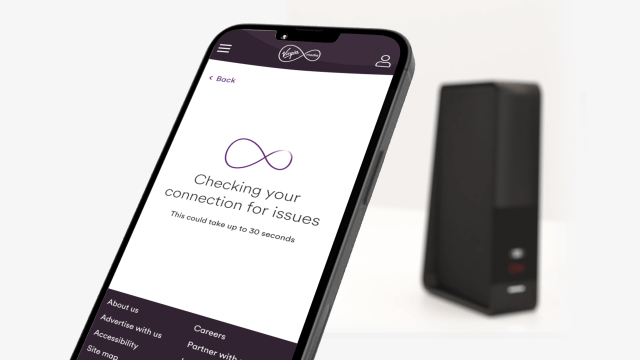
Run a check on your broadband service
Test your broadband service and if we find an issue, we can help you with a fix online, so there’s no need to call us. We’ll check for any issues affecting your postcode, too. If we can’t fix it online, we’ll help you to either book an engineer, get a replacement WiFi Hub sent out, or get in touch with our team.
Run a check on your broadband service
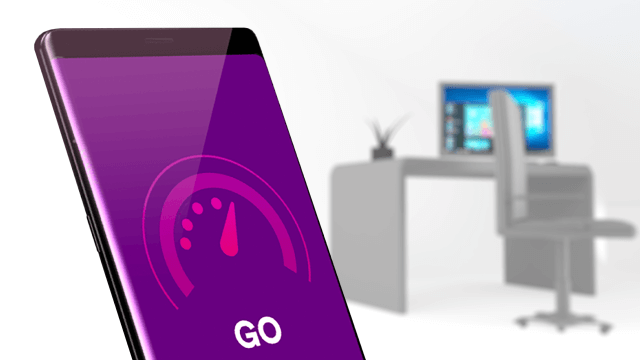
Test your broadband speed
Check what download and upload speeds your devices are getting from the Hub by running a speed test. If they’re a lot slower than expected, you should then run a check on your broadband service.
You’ll get the most accurate results by running the test on a device connected to the Hub via an Ethernet cable. However, feel free to test over WiFi if you want to see what speeds you can get around your home. And remember, don’t download or upload large files or stream movies and games while you’re testing, as this will affect the results.
Test my broadband speed
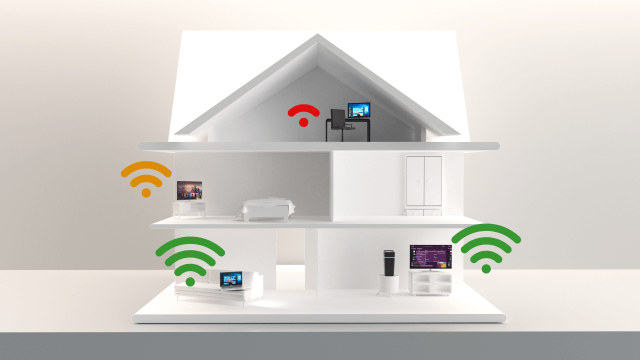
Help your devices get the best signal strength
Your device’s signal strength is affected by how far it is from the Hub, and the obstacles between the two, like walls, floors, doors, and furniture. Try moving your device to avoid obstacles.
If you can, connect devices that use more bandwidth (like game consoles, desktop computers, or laptops) to the Hub with an Ethernet cable for a stronger, more reliable wired connection.
Find and fix poor WiFi spots by using the Virgin Media Connect app to run a home scan. If you find weak spots, consider extending the WiFi coverage with our superstrong WiFi guarantee with WiFi Max, which comes with our WiFi Pods.
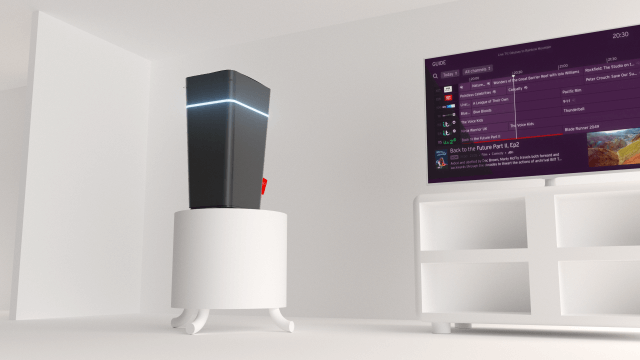
Get the most out of the WiFi Hub
Making sure that the Hub is working at its best is key to having a strong, reliable, working broadband connection.
- Place the Hub in the best spot – keep it upright, out in the open and away from radiators and electronic devices. It can then avoid signal interference and better spread the WiFi around your home.
- Check the Hub’s cables are plugged in firmly and don’t use any that are old or faulty.
- If you’ve not rebooted the Hub in a little while, doing so will trigger it to download any software updates or fixes, keeping it in tip-top condition.
- If you’ve made changes to the Hub’s settings and think this could be causing an issue, reset the Hub to revert all the changes back to factory settings.
- You can also run a test on your services, and our clever checks will find if there are any issues with the Hub.

Manage the devices you’ve connected
The Hub shares out its signal between all connected devices, so if you’ve got loads of devices connected, or if they’re simultaneously using streaming services like Netflix, or online gaming, you might see slower speeds. Try disconnecting any devices that you’re not using to free up the bandwidth.
If just one device is struggling with WiFi, make sure it’s got the latest software installed. Remember that newer devices have better reception that older ones.
Working from home and using a Virtual Personal Network (VPN)? Many companies use these to provide a secure and encrypted connection for working safely from home. As the VPN will have extra protection provided, it could affect your broadband speed, especially during peak office hours. To combat slower speeds, disconnecting and reconnecting to the VPN can help.
Slow speed FAQs
It’s easy to test your broadband speeds, and you can do it online or through our Virgin Media Connect app.
You’ve got the freedom to run a speed test from each of your devices, or even test over a wired or wireless connection. If you wanted, you could test on one device to see what wireless speeds you’re getting in all corners of your home.
Test my broadband speed
If your Hub’s in modem mode, test your broadband speed here.
Slow broadband speeds can be caused by lots of factors, not just problems with your Virgin Media broadband service. Check out our tips above to help improve your connection, and learn what can affect your broadband speed.
If you’ve got slow speeds, you should also run a test on your broadband connection to check for any issues with the network or with the WiFi Hub.
Run a check on your broadband service
If you’re getting slower speeds than expected, try our tips above to strengthen and speed up your connection. You can test your connection too, by running a check on your broadband service – if we find any issues we’ll help fix them and get your service running as it should.
If you’ve ran a speed test and the results are close to what we estimate for your broadband package, it might be time to upgrade your broadband service to a higher speed tier. Register or sign in to My Virgin Media to check what offers are available to you.
Register or sign in to My Virgin Media
There could be lots of reasons why your speeds are slower than what you pay for. Speeds can be affected by a network issue or a Hub problem, but most of the time broadband speeds are slowed by where the Hub is set up in your home, how many devices are connected, and how much of the connection is being used up. Check our tips above for help to improve things.
If you want to check what the estimated broadband speeds are for your package, head to our Broadband Speeds page.
Find more about Virgin Media broadband speeds
Check what broadband package you’re on, then head to our Broadband Speeds page for all the information on what speeds you should expect, along with other handy help and explanations.
Remember that our advertised speeds relate to the speed of broadband our network is supplying to the Hub in your home. The best way to test this speed is to disconnect all devices from the Hub, bar one which you should connect using an Ethernet cable. Wired connections give the most accurate speed test results.
Find out more about Virgin Media broadband speeds
We don’t currently compensate for slow speeds unless you’ve added our super strong WiFi guarantee with WiFi Max to your package.
If you’ve got slow speeds and we’ve found there’s an issue with your broadband service, we’ll try to help you with a fix either online or over the phone. If we need to visit your home to fix things, we’ll send out an engineer at no extra cost to you.
If you’ve got a total loss of your broadband or phone service, you’ll be eligible for Automatic Compensation if we don’t fix it within 48 hours of you reporting you’ve been affected by the fault.
More on our WiFi guarantee with WiFi Max
More on Automatic Compensation