One step ahead with easy, proactive fixes
Whether you’re downloading huge files, running your home office or TikToking on the loo, we know staying connected is everything. That’s why we’re revolutionising the way we keep people online with our smart support.
Using clever tech to check broadband performance in the background, we can catch serious issues – or anything amiss in your first 14 days with us – and try to get in touch with easy, proactive fixes as soon as possible.
Smart support is available to everyone with our fibre broadband, at no extra cost – prioritising people with the most serious connectivity issues first. And now, it covers WiFi around the home – for strong, speedy surfing, for everyone in every room.
We’ve got big plans to evolve it so we can monitor and improve even more things, like our full fibre broadband. Stay tuned.
How does smart support work?
For your broadband connectivity

Automatic monitoring
Relax knowing we’re monitoring your broadband performance in the background.

Step-by-step help
If we spot a serious issue with your broadband connection, we aim to reach out with easy, proactive fixes as soon as possible.

Overnight fixes
If you don’t have time to try these fixes on the day, we’ll work to resolve the problem overnight while you snooze.

Expert engineers on-hand
Tried the simple steps but still having connection troubles? We’ll send you an email with a link to book a free engineer visit at a time that suits you to get everything in tip-top shape.
For your WiFi coverage
Now, smart support also covers WiFi around the home for everyone, letting us know if you need a little help with your connectivity. For this, the process is slightly different:
- Proactive WiFi watch
We identify households with poor WiFi. - A fix with new kit
If we spot a serious WiFi problem, we’ll offer a WiFi Pod or a newer Hub where possible. - Sent with QuickStart
If you accept, we’ll send your new kit as soon as possible – with no need for an engineer. - Ongoing monitoring
We’ll keep tracking your WiFi to make sure everything’s installed correctly and your connection improves. - Handy tips and tricks
We’ll follow up with more guidance if needed – like Pod placement tips.
Tips and tricks to boost your connection
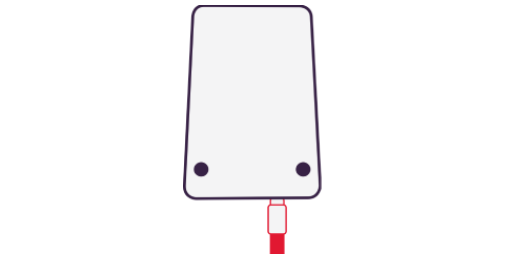
Make sure your cables are securely connected to the bottom of the wall socket.
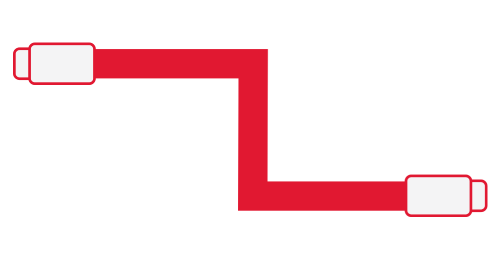
Follow the cables from the wall to the Hub and Virgin TV box (if you have one). checking that there aren’t any kinks in them.
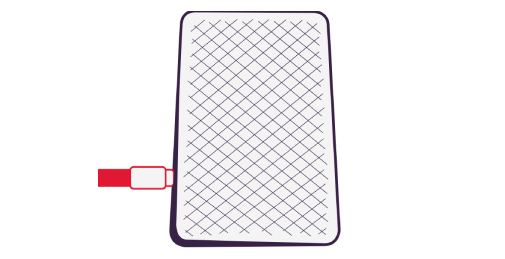
Tighten any loose connections, making sure they’re as snug as they’ll go by hand. If the cables have push-fit connectors, make sure they’re secured as well.
Finally, try resetting the Hub back to factory settings. If you've made any changes, like updating your password, you’ll need to redo them once the Hub’s been reset.
Looking for more support?
Check out our help pages.
FAQs
If you’ve got fibre broadband from Virgin Media, then smart support is available to you at no extra cost.
Recently joined us? You’ll also get smart support. For the first 14 days following your installation, we’ll monitor your broadband performance to make sure everything’s in order – and if it’s not, we’ll reach out.
Whether you’ve got fibre or full fibre broadband, we’ll keep watch over your WiFi as well, making sure your connectivity is strong and speedy all around your home.
And this is just the start. We have big plans to roll out our complete smart support service for people with full fibre, too.
All you need to do is make sure your contact details – like your email address – are all up to date. To do this, head to My Virgin Media. Once that’s done, you don’t need to do a thing.
No. Smart support is available to everyone with our fibre broadband at no extra cost – and we’ll watch the WiFi of everyone with fibre and full fibre, too.
Smart support uses clever tech to quietly check your broadband performance in the background.
If it spots an issue with your connection, we’ll send you an email with simple steps to try at your end – like tightening cables and resetting the Hub.
If you can’t take these steps on the day we contact you, we’ll work to fix the problem remotely overnight while you snooze, so your main online hours aren’t interrupted.
Still got an issue and need more support? We’ll send you an email to book an engineer visit that’ll help get things up and running again.
If WiFi coverage is the problem, we’ll offer you a WiFi Pod or a newer Hub and send the kit straight to your home – no engineer visit needed.
There’s no need to worry about calling us, as we’ll regularly check in with you throughout the process to make sure things are running smoothly. Just kick back and let us do the heavy lifting.
Smart support is all about making your life easier, so there’s no need to worry about calling us.
The quickest and easiest way to resolve any issue is to follow the simple steps in the email we send. If that doesn’t do the trick, we’ll send you another email with a link for you to book a free engineer visit.
Don’t worry – we've got you covered all the way. If the troubleshooting steps we’ve sent don’t fix the issue, our expert engineers are ready to help. All you have to do is pick an engineer slot using the link we sent you, and an engineer will be with you in no time.
We know life gets busy, but usually, it’s the simple steps that do the trick. So, if you’ve already got fibre with us, we need you to try them before we can send an engineer round for a closer look.
Newly set up and experiencing connection problems in your first 14 days with us? We'll send you a follow-up email where you can book a free engineer visit.
We want to make sure our services are accessible to everybody. If you need extra support to follow the steps in our email, head to our help pages. Alternatively, drop us a message on our chat. Or find out more about our accessibility support and policy.
Smart support prioritises people with the most serious connectivity issues first. If it’s a network fault that’s affecting your connection, we’ll handle this separately. Or, if you’ve already got an engineer visit booked, they’ll sort the issue for you – without the need for smart support.
Yes, smart support monitors your WiFi coverage, as well as your broadband connection. If we notice you’re having serious WiFi issues , we’ll reach out with a tailored solution. That could be swapping the Hub to our latest model or sending you one of our signal boosting WiFi Pods.
It means that smart support monitors your connectivity on an ongoing basis, as long as your bills are kept up to date. It covers any cabling up to the Hub or issues with the Hub itself for our Fibre customers – as well as any WiFi coverage issues for our full fibre customers, too.
You can take control of your home broadband with our clever Virgin Media Connect app. It lets you run a super-intelligent WiFi home scan, which will test the speed to your device and the speed you’re getting to your Hub. If the scan finds any areas without superfast broadband, we’ll suggest ways to improve it – like with our intelligent WiFi Pods, for example.
Useful Links
Legal stuff
Smart support: subject to availability. Currently Fibre broadband only (excludes Full Fibre). Monitoring connectivity to Hub. Free engineer visit excludes misuse, neglect and accidental damage. Further terms apply.
Smart Support WiFi: subject to eligibility and stock availability. Fibre and full fibre broadband. Monitoring WiFi coverage. Guarantee and eligibility for Hub/Pod does not cover broadband faults or network outages. Hub/Pod available at no extra cost. Our latest Hub/Pod requires self-installation and is only available via home delivery. You won't be charged for home delivery. To activate the Hub/Pod, please follow the instructions provided. Virgin Media reserves the right to amend or withdraw this offer at any time. Further terms apply.