What do you need help with?
FAQs
The best way to make the most of Virgin TV is to read our top tips and tricks to understand the ins and outs of using your TV box, plus find out about our helpful Virgin TV apps.
Explore our top TV tips and tricks
And if you’re a customer with Flex, learn more about how to use it by signing in to My Flex Plan
Want to find out about accessibility on our Virgin TV boxes?
Read our accessibility help and support
You absolutely can with Virgin TV Go, and either watch it through your web browser or download the Virgin TV Go app to your device and watch it there.
What’s more, you can rent or buy movies and Box Sets from the Virgin Media Store and watch online from your laptop or computer, or through the Virgin Media Store app.
We recommend changing your Virgin TV PIN to make sure that any purchases on the TV Go app are made with the account holder’s permission.
Check out our list below to see which subscription-based streaming service apps are installed on each of our TV boxes. These are apps that you will need a subscription for and have to pay to use.
For the Virgin TV 360 box and Stream box:
- Virgin Media Store
- Netflix
- Disney+
- Amazon Prime Video
- Paramount+
- Britbox
- Pluto TV
- Fit at Home
For the Virgin TV V6 and TiVo boxes:
- Virgin Media Store
- Netflix
- Amazon Prime Video
- Britbox
- Pluto TV
These apps are loaded on to our boxes – just bring up the app of the service you want to access on the Virgin TV box, and sign in to the account of your existing subscription. For the latest on all the apps we have, check out our Virgin TV app page.
Did you know you can add Netflix to your bill so that there’s just one hassle-free payment for both Virgin Media and Netflix? Customers with Virgin TV 360 can add Disney+ to their bill, too.
If you've got Flex and you want to add a new or existing subscription service account to your Flex bill, find out how to do that in the page below.
Yes, there are. Safeguarding children and letting you take control as parents is super important, which is why we have PIN capability across all our TV boxes.
Learn more about parental control PINs
The default parental control PIN for the Virgin TV 360 box, Stream box, V6 box and TiVo box is 1234. This adds protection for things like accessing adult content or making in-box purchases.
It’s best for the Virgin Media account holder to change this as soon as they can for extra security and protection against accidental purchases.
Changing a Virgin TV PIN
We’re sorry to hear that your Virgin TV service isn’t working as it should. Don’t worry, we’ve got lots of ways to help you.
The best thing to do is to get help online and run a test on your Virgin TV service. We’ll check your TV service and from there let you know if there are any issues in your area, help you fix any faults we find, and book an engineer if you need one.
Head to our ‘Fixing a Virgin TV issue’ page, tap the option of the issue you’re having, and follow the steps to get things back to normal.
Fix a Virgin TV issue
If you have accessibility needs and won’t be able to run a test online, head to our accessibility page for accessible contact options.
Accessibility help and support
The 360 box and Stream box have the capability for you to set up to 6 personalised ‘profiles’ for those in your home – that’s 1 for you and up to 5 for others.
Carry on watching where you left off, jump to your favourite channels, and make sure your personalised recommendations aren’t affected by the rest of the household.
Find out more about profiles
Head to our Channel Guide to find this out. All the channels available are listed there, along with which TV package they’re on. If you’re not sure what TV package you have, just check your bill or sign into My Virgin Media.