Which Virgin TV box do you have?
Some of our TV boxes and their remotes look similar but work together differently, so double check what combination you have.
Not sure which TV box and remote you have? Let us help

360

Stream box

V6

TiVo
How to install your Stream box
You’ve got the kit, and we’ve got all the info you need to set up the Stream box. Take a look at our video below and follow the steps or download the full installation guide and read through our instructions.
Download installation guide
FAQs
Yes, you can if your home has had Virgin Media installed before, which we’ll check when you order. Once you’ve picked your package, all you need to do is choose QuickStart self-installation at checkout.
If we need to send you a replacement TV box, we’ll also ask that you swap the boxes over yourself.
Got any accessibility needs and need support to set up Virgin TV? When ordering online or over the phone just opt for an engineer appointment instead to install Virgin TV or replace a TV box.
All the instructions you need are in the installation guide that came with your TV box. If you’ve lost it, select which TV box you have above and follow the installation video to set things up, or download the installation guide instead.
We’ve made swapping our TV boxes over as simple as possible.
When your replacement QuickStart kit arrives…
- Switch off your old TV box’s power at the wall socket, and unplug the power cable from the socket and the TV box
- Remove the white coaxial cable from the TV box end – use the spanner in the new QuickStart kit if you need to
- Unplug all the other cables from the back of the TV box
- You should now be able to remove the TV box, along with its power cable
Depending how old or broken the old TV box is, we’ll either ask you to send the TV box and power cable back to us, or to recycle it responsibly.
After that, follow the steps included within your new QuickStart kit to install the replacement TV box.
It can vary, but it usually takes 15 to 30 minutes to install any of our TV boxes. You won’t need to watch over things the entire time either, as the installation time includes letting the TV box start up after it’s been connected and turned on.
If your home hasn’t had Virgin Media services before and we send an engineer to set things up, this could take between 30 minutes and 2 hours as they’ll need to install a cable from the Virgin Media network into your home.
The default parental control PIN for our TV boxes is 1234. This adds protection for things like accessing adult content or making in-box purchases.
It’s best for the Virgin Media account holder to change this as soon as they can for extra security and protection against accidental purchases.
Changing a Virgin TV PIN
The TV box’s installation guide should be able to help you sort our most hurdles during set up. If you need more help, tap the TV box you have above and check out the installation guide.
If you’ve checked the guide and you’re still having some problems, head to our faults page for more help.
Help with Virgin TV issues
The Virgin TV box will be connected to your TV through an HDMI cable, so make sure your TV has at least one HDMI port.
Our TV box kits will come with an HMDI cable along with a power supply cable and adaptor for the TV box. If you’re installing (or already have) our broadband service, you’ll get an Ethernet cable to link the TV box to the WiFi Hub, plus a connector cable and splitter box (except for Stream boxes). There’s also a white coaxial isolator cable which will link the Virgin Media kit in your home to the Virgin Media network.
To see what cables and connections your TV box should come with, tap on the TV box you have above to view its installation guide.
Useful Links
Has this helped?
Has this helped?
Don’t worry, one of our team can help
How to install the Virgin TV TiVo box
You’ve got the kit, and we’ve got all the info you need to set up the Virgin TV 360 box. Take a look at our video below and follow the steps or download the full installation guide and read through our instructions.
Download installation guide
Upgrading to Virgin TV 360?
We can upgrade the Virgin TV V6 box so that it runs on the same software as our newer Virgin TV 360 box. This way customers won’t need a new TV box, just an upgrade done over the internet and a new 360 remote through the post. And if customers with a V6 box have an additional TiVo box in another room, they’ll be able to replace the TiVo box with our 360 Mini box.
If you’re in the process of upgrading to Virgin TV 360 from Virgin TV V6, you’ll be sent all the information you need in an email – and through the post with your new 360 remote (and 360 Mini box, if you need one). You can download the upgrade instructions below, too.
Download the 360 upgrade guide
If you’ve already upgraded, make sure you now choose the 360 box instructions in any of our help guides.
FAQs
Yes, you can if your home has had Virgin Media installed before, which we’ll check when you order. Once you’ve picked your package, all you need to do is choose QuickStart self-installation at checkout.
If we need to send you a replacement TV box, we’ll also ask that you swap the boxes over yourself.
Got any accessibility needs and need support to set up Virgin TV? When ordering online or over the phone just opt for an engineer appointment instead to install Virgin TV or replace a TV box.
All the instructions you need are in the installation guide that came with your TV box. If you’ve lost it, select which TV box you have above and follow the installation video to set things up, or download the installation guide instead.
We’ve made swapping our TV boxes over as simple as possible.
When your replacement QuickStart kit arrives…
- Switch off your old TV box’s power at the wall socket, and unplug the power cable from the socket and the TV box
- Remove the white coaxial cable from the TV box end – use the spanner in the new QuickStart kit if you need to
- Unplug all the other cables from the back of the TV box
- You should now be able to remove the TV box, along with its power cable
Depending how old or broken the old TV box is, we’ll either ask you to send the TV box and power cable back to us, or to recycle it responsibly.
After that, follow the steps included within your new QuickStart kit to install the replacement TV box.
It can vary, but it usually takes 15 to 30 minutes to install any of our TV boxes. You won’t need to watch over things the entire time either, as the installation time includes letting the TV box start up after it’s been connected and turned on.
If your home hasn’t had Virgin Media services before and we send an engineer to set things up, this could take between 30 minutes and 2 hours as they’ll need to install a cable from the Virgin Media network into your home.
The default parental control PIN for our TV boxes is 1234. This adds protection for things like accessing adult content or making in-box purchases.
It’s best for the Virgin Media account holder to change this as soon as they can for extra security and protection against accidental purchases.
Changing a Virgin TV PIN
The TV box’s installation guide should be able to help you sort our most hurdles during set up. If you need more help, tap the TV box you have above and check out the installation guide.
If you’ve checked the guide and you’re still having some problems, head to our faults page for more help.
Help with Virgin TV issues
The Virgin TV box will be connected to your TV through an HDMI cable, so make sure your TV has at least one HDMI port.
Our TV box kits will come with an HMDI cable along with a power supply cable and adaptor for the TV box. If you’re installing (or already have) our broadband service, you’ll get an Ethernet cable to link the TV box to the WiFi Hub, plus a connector cable and splitter box (except for Stream boxes). There’s also a white coaxial isolator cable which will link the Virgin Media kit in your home to the Virgin Media network.
To see what cables and connections your TV box should come with, tap on the TV box you have above to view its installation guide.
Useful Links
Has this helped?
Has this helped?
Don’t worry, one of our team can help
How to install the Virgin TV V6 box
You’ve got the kit, and we’ve got all the info you need to set up the Virgin TV V6 box. Take a look at our video below and follow the steps or download the full installation guide and read through our instructions.
Download installation guide
Upgrading to Virgin TV 360?
We can upgrade the Virgin TV V6 box so that it runs on the same software as our newer Virgin TV 360 box. This way customers won’t need a new TV box, just an upgrade done over the internet and a new 360 remote through the post. And if customers with a V6 box have an additional TiVo box in another room, they’ll be able to replace the TiVo box with our 360 Mini box.
If you’re in the process of upgrading to Virgin TV 360 from Virgin TV V6, you’ll be sent all the information you need in an email – and through the post with your new 360 remote (and 360 Mini box, if you need one). You can download the upgrade instructions below, too.
Download the 360 upgrade guide
If you’ve already upgraded, make sure you now choose the 360 box instructions in any of our help guides.
FAQs
Yes, you can if your home has had Virgin Media installed before, which we’ll check when you order. Once you’ve picked your package, all you need to do is choose QuickStart self-installation at checkout.
If we need to send you a replacement TV box, we’ll also ask that you swap the boxes over yourself.
Got any accessibility needs and need support to set up Virgin TV? When ordering online or over the phone just opt for an engineer appointment instead to install Virgin TV or replace a TV box.
All the instructions you need are in the installation guide that came with your TV box. If you’ve lost it, select which TV box you have above and follow the installation video to set things up, or download the installation guide instead.
We’ve made swapping our TV boxes over as simple as possible.
When your replacement QuickStart kit arrives…
- Switch off your old TV box’s power at the wall socket, and unplug the power cable from the socket and the TV box
- Remove the white coaxial cable from the TV box end – use the spanner in the new QuickStart kit if you need to
- Unplug all the other cables from the back of the TV box
- You should now be able to remove the TV box, along with its power cable
Depending how old or broken the old TV box is, we’ll either ask you to send the TV box and power cable back to us, or to recycle it responsibly.
After that, follow the steps included within your new QuickStart kit to install the replacement TV box.
It can vary, but it usually takes 15 to 30 minutes to install any of our TV boxes. You won’t need to watch over things the entire time either, as the installation time includes letting the TV box start up after it’s been connected and turned on.
If your home hasn’t had Virgin Media services before and we send an engineer to set things up, this could take between 30 minutes and 2 hours as they’ll need to install a cable from the Virgin Media network into your home.
The default parental control PIN for our TV boxes is 1234. This adds protection for things like accessing adult content or making in-box purchases.
It’s best for the Virgin Media account holder to change this as soon as they can for extra security and protection against accidental purchases.
Changing a Virgin TV PIN
The TV box’s installation guide should be able to help you sort our most hurdles during set up. If you need more help, tap the TV box you have above and check out the installation guide.
If you’ve checked the guide and you’re still having some problems, head to our faults page for more help.
Help with Virgin TV issues
The Virgin TV box will be connected to your TV through an HDMI cable, so make sure your TV has at least one HDMI port.
Our TV box kits will come with an HMDI cable along with a power supply cable and adaptor for the TV box. If you’re installing (or already have) our broadband service, you’ll get an Ethernet cable to link the TV box to the WiFi Hub, plus a connector cable and splitter box (except for Stream boxes). There’s also a white coaxial isolator cable which will link the Virgin Media kit in your home to the Virgin Media network.
To see what cables and connections your TV box should come with, tap on the TV box you have above to view its installation guide.
Useful Links
Has this helped?
Has this helped?
Don’t worry, one of our team can help
How to install the Virgin TV 360 box
You’ve got the kit, and we’ve got all the info you need to set up the Virgin TV 360 box. Take a look at our video below and follow the steps or download the full installation guide and read through our instructions.
Download installation guide
Upgrading to Virgin TV 360?
We can upgrade the Virgin TV V6 box so that it runs on the same software as our newer Virgin TV 360 box. This way customers won’t need a new TV box, just an upgrade done over the internet and a new 360 remote through the post. And if customers with a V6 box have an additional TiVo box in another room, they’ll be able to replace the TiVo box with our 360 Mini box.
If you’re in the process of upgrading to Virgin TV 360 from Virgin TV V6, you’ll be sent all the information you need in an email – and through the post with your new 360 remote (and 360 Mini box, if you need one). You can download the upgrade instructions below, too.
Download the 360 upgrade guide
If you’ve already upgraded, make sure you now choose the 360 box instructions in any of our help guides.
FAQs
Yes, you can if your home has had Virgin Media installed before, which we’ll check when you order. Once you’ve picked your package, all you need to do is choose QuickStart self-installation at checkout.
If we need to send you a replacement TV box, we’ll also ask that you swap the boxes over yourself.
Got any accessibility needs and need support to set up Virgin TV? When ordering online or over the phone just opt for an engineer appointment instead to install Virgin TV or replace a TV box.
All the instructions you need are in the installation guide that came with your TV box. If you’ve lost it, select which TV box you have above and follow the installation video to set things up, or download the installation guide instead.
We’ve made swapping our TV boxes over as simple as possible.
When your replacement QuickStart kit arrives…
- Switch off your old TV box’s power at the wall socket, and unplug the power cable from the socket and the TV box
- Remove the white coaxial cable from the TV box end – use the spanner in the new QuickStart kit if you need to
- Unplug all the other cables from the back of the TV box
- You should now be able to remove the TV box, along with its power cable
Depending how old or broken the old TV box is, we’ll either ask you to send the TV box and power cable back to us, or to recycle it responsibly.
After that, follow the steps included within your new QuickStart kit to install the replacement TV box.
It can vary, but it usually takes 15 to 30 minutes to install any of our TV boxes. You won’t need to watch over things the entire time either, as the installation time includes letting the TV box start up after it’s been connected and turned on.
If your home hasn’t had Virgin Media services before and we send an engineer to set things up, this could take between 30 minutes and 2 hours as they’ll need to install a cable from the Virgin Media network into your home.
The default parental control PIN for our TV boxes is 1234. This adds protection for things like accessing adult content or making in-box purchases.
It’s best for the Virgin Media account holder to change this as soon as they can for extra security and protection against accidental purchases.
Changing a Virgin TV PIN
The TV box’s installation guide should be able to help you sort our most hurdles during set up. If you need more help, tap the TV box you have above and check out the installation guide.
If you’ve checked the guide and you’re still having some problems, head to our faults page for more help.
Help with Virgin TV issues
The Virgin TV box will be connected to your TV through an HDMI cable, so make sure your TV has at least one HDMI port.
Our TV box kits will come with an HMDI cable along with a power supply cable and adaptor for the TV box. If you’re installing (or already have) our broadband service, you’ll get an Ethernet cable to link the TV box to the WiFi Hub, plus a connector cable and splitter box (except for Stream boxes). There’s also a white coaxial isolator cable which will link the Virgin Media kit in your home to the Virgin Media network.
To see what cables and connections your TV box should come with, tap on the TV box you have above to view its installation guide.
Having Virgin Media multi-room means you’ll have up to two additional Virgin TV 360 Mini boxes along with your main Virgin TV 360 box, so your household can watch shows in other rooms.
With a 360 Mini box, you can enjoy all the channels you have as part of your Virgin TV subscription, plus the same apps and On Demand access as your main 360 box. And because each TV box is separate, you can watch and stream different shows at the same time, in different rooms. Plus, they're 4K-ready for Ultra HD TV.
To find out how to install a 360 Mini box, just download the Virgin TV 360 installation guide at the top of this page and head to the 360 Mini box section.
Useful Links
Has this helped?
Has this helped?
Don’t worry, one of our team can help