What do you need help with?
Fixing problems with a Virgin TV remote control
If the Virgin TV remote isn’t working quite right, don’t worry, we’ll be able to help.
Before you launch into our help steps or read our FAQs below, make sure you’ve carried out a few basic steps.
- Flat batteries are a major culprit of remote control issues. If you’ve replaced them make sure they’re correctly positioned in the remote with the positive battery terminals the same way, following the markings inside the remote.
- If you’ve got more than one Virgin TV box at home, make sure you’re using the correct remote for the right TV box.
- If the remote’s lost make sure you check under every cushion, and even check any other rooms in your home.
- Been sent a new remote? Make sure it’s paired up to the Virgin TV box first. You can also reset some of our remotes if they’re synced up to another TV box or telly.
- Check you’re on the right AV input source. If you’re watching live terrestrial TV through your TV set rather than through the TV box, it may appear as if the Virgin TV remote isn’t working. Try changing channels with your TV’s remote – if you can, you just need to check the TV box is on and change the source input.
FAQs
It could be that the Virgin TV remote isn’t paired up with the TV box, or that the remote needs to be reset. If you’ve got a Virgin TV V6, 360 or Stream box, find out how to do that in the link below.
More info on pairing or resetting Virgin TV remotes
Finding that the Virgin TV remote is on but not working with its TV box? Not to worry, they might need pairing up again. Go to our page below to find out how to do this.
Help to pair a Virgin TV remote
Whether you’ve lost the remote or don’t want to move from your cosy spot, download and sign in to either the Virgin TV Go app or the Virgin TV Control app to turn your mobile or tablet into an extra remote.
Virgin TV 360 and Stream boxes
- Go to either the App Store or Google Play to download and sign in to the Virgin TV Go app
- For iOS devices, tap the Connect to TV icon at the top right-hand side of the screen
- For Android devices, go the Main Menu > Guide > My Shows > Manage > Info > Remote Control
Find out more about the Virgin TV Go app
Virgin TV V6 and TiVo box boxes
- Go to the App Store or Google Play to download and sign in to the Virgin TV Control app
- For iOS devices, tap the More button at the bottom right of the screen, then tap Remote Control from the menu
- For Android devices, tap the Menu button at the bottom right of the screen, then tap Remote Control from the menu
- If you see a message letting you know you’re not connected to the Virgin TV V6 or TiVo box on the home network, just press Connect
If the remote’s gone walkabout, head to our page for clever tricks on find it, how to get a new one if needed, and what to do in the meantime.
Help if you’ve lost the Virgin TV remote
If one of our Virgin TV remotes is broken or faulty we’ll replace it at no extra cost. If the remote has been lost or damaged due to misuse, there may be an additional one-off charge.
Find out more on replacing a Virgin TV remote
You should always try to follow our steps to help fix the remote by tapping on one of the options at the top of this page. Then, if we can’t fix things, we’ll arrange to send out a replacement remote.
Find out more on replacing a Virgin TV remote
As we do our best to repair and reuse as much of our kits as possible, we might ask you to send the Virgin TV remote back to us via a Yodel Store. If we do we’ll let you know when you order a new remote, and you should find a free returns box and label with the new remote we send. We’ll also send a text offering you a doorstop collection appointment, just in case you can’t physically get to a Yodel Store.