It’s one of the most effective ways to add extra security to important accounts. Here’s all you need to know about 2-step verification and how to enable it
By Simon Ward, Content Director
Two-factor authentication (2FA). 2-step verification (2SV). Multi-factor authentication (MFA). Lots of names for what boils down to the same thing. More importantly, it’s one of the most effective ways to protect important online accounts like email, banking and your socials from cyber criminals.
Even if you’ve protected an account with a strong and unique password (kudos, by the way), scammers can steal passwords – either through historical data breaches, shoulder surfing, phishing emails or text messages or other dark ways. So even the most security-conscious among us can still benefit from 2-step verification.
Before we dive into what you need to know about 2-step verification and how to set it up, if you need more security in your arsenal, don’t forget about Virgin Media Advanced Security. Sign up today for a no-commitment three-month trial – it won’t cost you a thing – and download it on all your online devices to get going.
What is 2-step verification and how does it work?
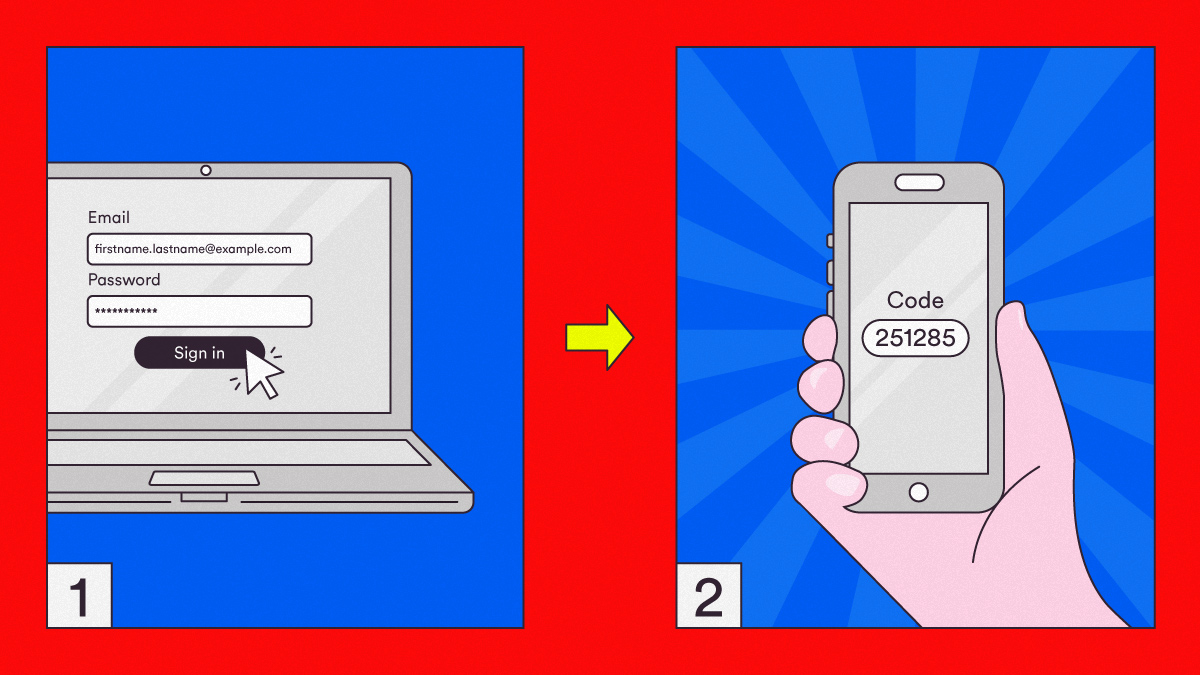
2-step verification adds an additional step to prove you have the right to access an online account. Step one is entering your account credentials as normal. But the second step, once you enable it, means you’ll also receive an additional PIN code, either by SMS or email. You then enter it to show it’s really you trying to get into the account.
The reason it’s a more effective way to protect your account: even if a scammer has your password, the second step should be something that you (and only you) can access. It puts two locked doors in front of the criminal, rather than one.
Other types of 2-step verification include fingerprints, face scans or using a specific app (like ones provided by Microsoft or Google). Some sites or services will call you back with a PIN or code or use a separate device like a dongle, card reader or USB stick.
It only takes a few minutes to set this up, and you’ll instantly be much safer online. You won’t always need to enter a PIN or code every time you access a service – it depends on the account, the device or how you’ve set it up. Normally you’ll only need to use 2-step verification when you use a new device or if you haven’t used your account for a while.
When should I use 2-step verification?
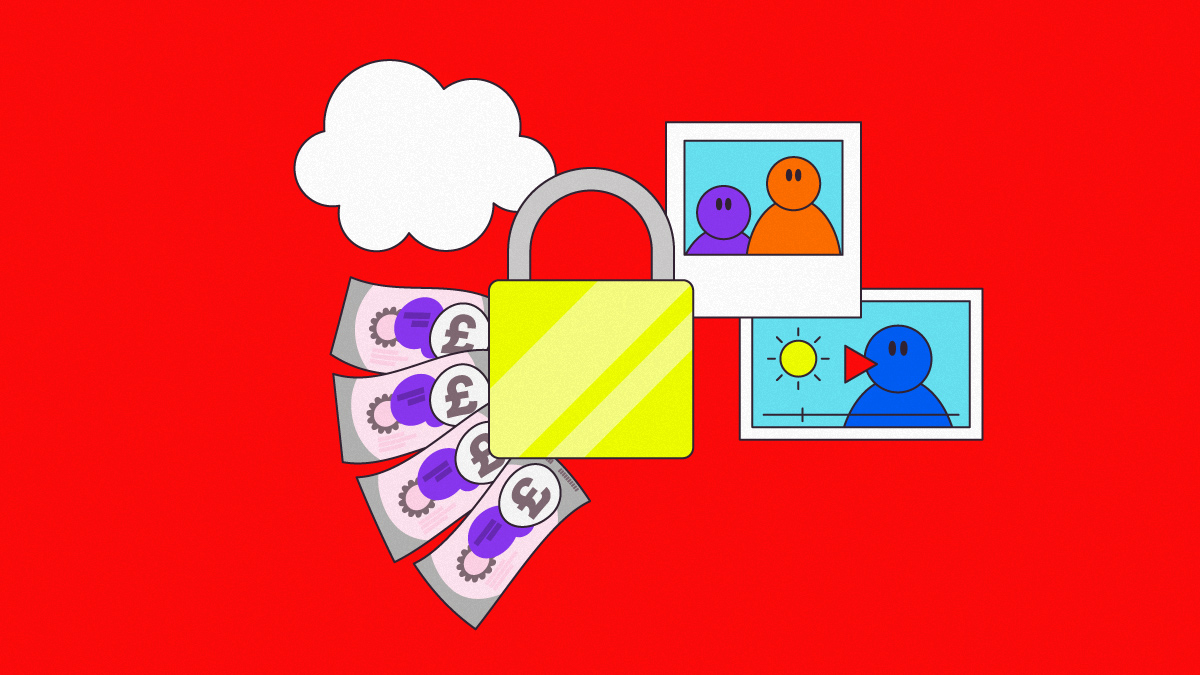
Think of it this way: if there are accounts you’d be devastated to lose access to, or if a scammer gained access to them, those are the ones that need the extra protection. Obvious ones include your bank or cloud storage accounts – and many of them have 2-step verification as standard practice.
But often people don’t think of social media as “high value” enough to warrant 2-step verification. And yet, these accounts have often been built up with memories, friends, followers and personal information. Imagine losing all that in a heartbeat. OK, some people might welcome being free from certain social media accounts, but that should be your choice.
Equally, you should also use it for your email, as criminals with access to your inbox can use it to reset passwords on your other accounts.
How do I set up 2-step verification?

It’s really simple to set up. Usually, you’ll find it in the security settings on your account. But for specific advice for some of the most popular websites, check out these official guides below.
How to turn on 2-step verification for social media:
How to turn on 2-step verification for email:
How to turn on 2-step verification for other accounts:
Virgin Media Essential Security: online security built into your home WiFi network
Don’t forget that for Virgin Media broadband customers, Essential Security is always on guard, picking up on scam websites and warning you before your devices are exposed to anything malicious. That means your family can browse to the max, knowing we’ve got your backs. The best bit? It’s built into your home’s WiFi network, at no extra cost – and it’s automatically activated when you join us, so you don’t need to lift a finger. Manage your Essential Security, including parental controls, from My Virgin Media.
Virgin Media Advanced Security
Virgin Media Advanced Security offers cutting-edge online protection powered by F-Secure, for as many devices as you like, for three months at no extra cost. Download Virgin Media Advanced Security on all your mobiles, tablets and computers to get going. We won’t ask for any payment info, so you don’t need to worry about sneaky auto-renewals or unexpected bills. After that, if you’d like to continue, it’s just £3 per month (or £30 a year).
Not only does it remove all existing malware, but it also prevents any future infections, keeping your devices clean for good.
Virgin Media Advanced Security: New Virgin Media Advanced Security customers only. Registration required. One subscription per Virgin Media customer. Not available on BlackBerry. Unlimited devices, after the first 15 devices will need to be registered via F-Secure. £3 per month or annual subscription for £30 after trial period. See here for full details. https://www.f-secure.com/en/legal/terms



